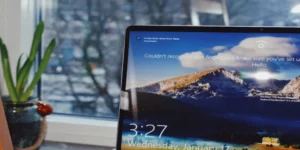“Not Enough Disk Space for Windows 10 Update” error

"Not Enough Disk Space for Windows 10 Update" error
Do you bother with the error “Not Enough Disk Space for Windows 10 Update” We will Solve errors in the windows 10 update using a few methods. The operating system of the PC will be updated within windows 10 updates including the newest features. So, it will better update the PC for smart performances. However, before the process of installing the new update windows looks for whether adequate space is available or not.
In case, if you do not have the space to update the PC, it will be notified via a message. But do not let the very message change your mind. We will deliver you more methods to update the PC even though the message receives.
How Much Disk Space Do You Need to Update Windows 10?
If you are using either 32-bit windows OS or 64-bit windows OS, your PC needs to have at least 32GB of free space. Then, the PC will be updated to the newest version. But, if you do not have that much space, the error message will receive.
When you use the Windows 10 tablet that has the storage of either 16 GB or 32 GB, it would be better to install the windows 10 compact OS.
Now, we will move on to the next steps to solve the error in the windows 10 update. The following methods are related to the hard drive on your PC.
1. Clean Up Your Disk Drive
When you do not have the proper space to update windows 10, you can go for a clean-up process of the drive in your PC. Mostly, it could be the C: drive.
Windows 10 clean-up tool will direct you to perform the task easily. The tool will scan the files and documents in your drive. It will notify the files which can be removed from the PC. any type of change will not happen to the PC.
When you apply the very tool, it will not remove the essential files, but the space will be cleared well.
We will see how to use the tool:
- Navigate to the search bar. Type disk cleanup. Then, choose the relevant suggestion.
- The window of Disk Cleanup: Drive Selection will appear. Then, choose C: drive and tap on ok.
- Next, the window of Disk Cleanup for Drive (C:) will be visible, and tap on Clean up system files.
- Choose the files you need to remove. Finally, tap on ok.
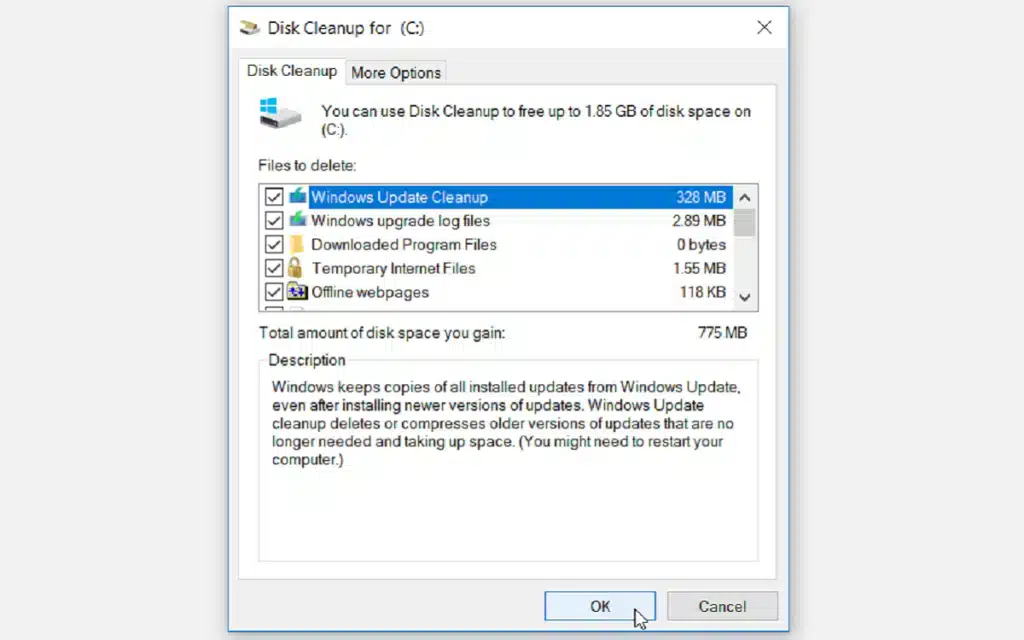
Further, you can remove the files in c: drive manually. There is a folder named Windows. Old, it includes the data in the earlier version of OS. The very folder was created when the update of windows 10 was done. If you can settle with the prevailing version of windows 10, and if you do not need to move back to the earlier version it is better to delete the folder.
2. Extend the C: Drive Using Disk Management
When you have no space in your PC you can expand the drive. Then, you will have adequate space for the update of Windows 10. In case you unallocated the space, the issue will not be fixed. So, better to check for it before expanding the drive.
Let us see how to expand the drive to Solve error in the windows 10 update.
- Go to the search bar in the navigation panel. Then, type the disk part and get the finest match.
- Then, the window for Disk Management will appear. Now, check whether unallocated space is available on the C drive. Further, if there is any, right-click the C drive. Then, choose to extend the volume. It will include an unallocated space.
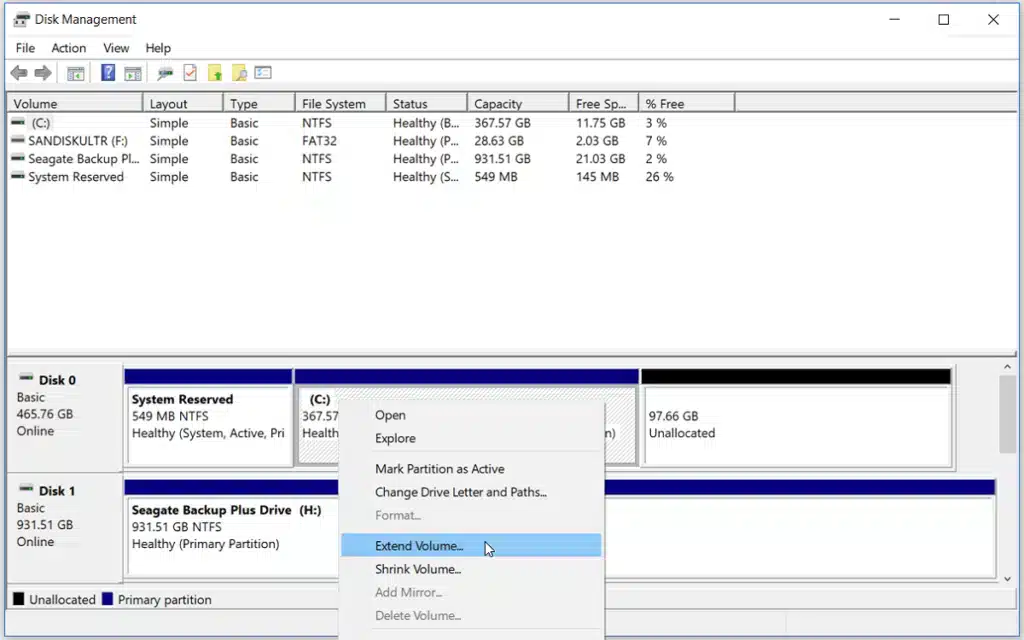
3. Create More Space by Using External Storage Devices
When you are falling into the trouble of not having the space to perform the update, we will bring you another method. Just try to apply an external storage device to complete the task properly. The storage that needs to have in the device will depend on your need for storage limit. Sometimes, 10 GB will enough for you.
- First, tap on the start
- Then go to settings
- Next, go to update and security
- Now, tap on the windows update
- Finally, tap on check for updates
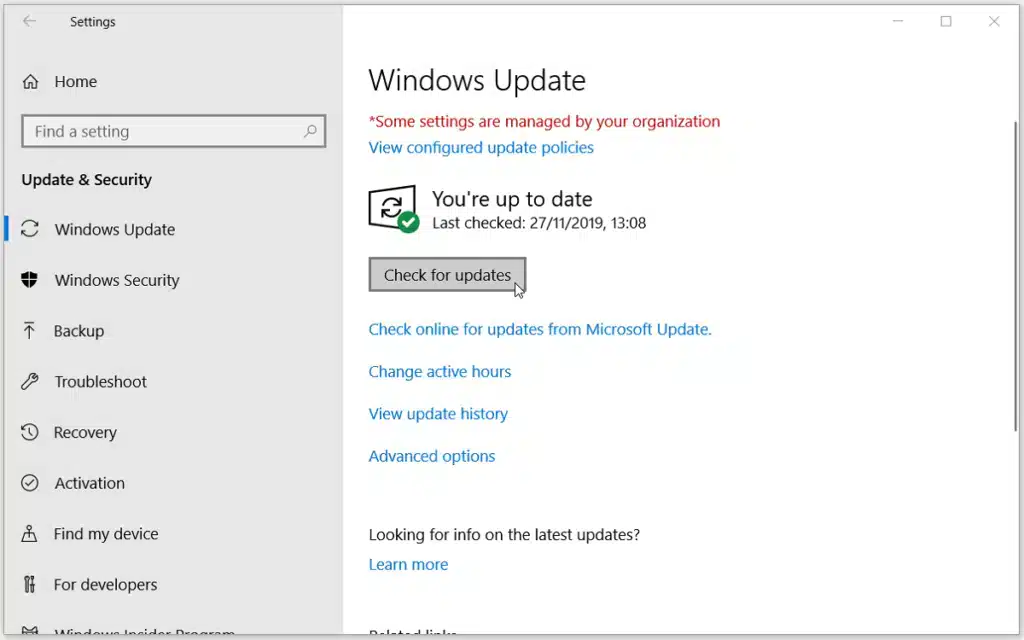
The error message will receive. So, go to the windows update page and choose to fix issues. The tool for the windows update will help to update the PC. For that, the device for external storage will be applicable. In fact, go through these steps:
- The device for external storage that has adequate space needs to connect with the PC.
- Go to the windows update page. The drop-down menu on that page consists of an option called, “External Storage Device”. You need to select the relevant device and tap on the Next button to move with the steps.
- Later, the screen will bring the details on how to install the update. Go through each of them. Once the installation is over you need to remove the device.
- Finally, restart the PC.
For sure, check whether you back up the essential files before you connect an External Storage Device to the PC
4. Find and Remove Large Unwanted Programs Using Third-Party Software
When the large files are kept on the PC, the issue of not having enough space will trouble you badly. Windows lets the user remove certain software, but it will not be easy to store the programs manually. It will be easy for you to get a third-party app either to search or to remove a large number of programs.
Among the number of programs, we recommend you IObit Uninstaller. Even though it had an issue earlier, now it has been fixed. So, try it! It will help you to Solve error in the windows 10 update.
The free version of the very software helps to remove the useless large programs. Let us move with the steps to remove the unwanted programs from the PC.
- Search for the free version of IObit Uninstaller and install it.
- Open the program and go to the large programs option. It will be visible on the left side of the panel.
- The large programs will be visible on the right panel. Mark the programs that you need to remove. Then, click on the uninstall button.
- The notification, “Are you sure you want to uninstall the selected programs?” will make you restore the process. Then, the files will be deleted automatically after looking from the relevant boxes. Tap on uninstall button to wrap up the process.
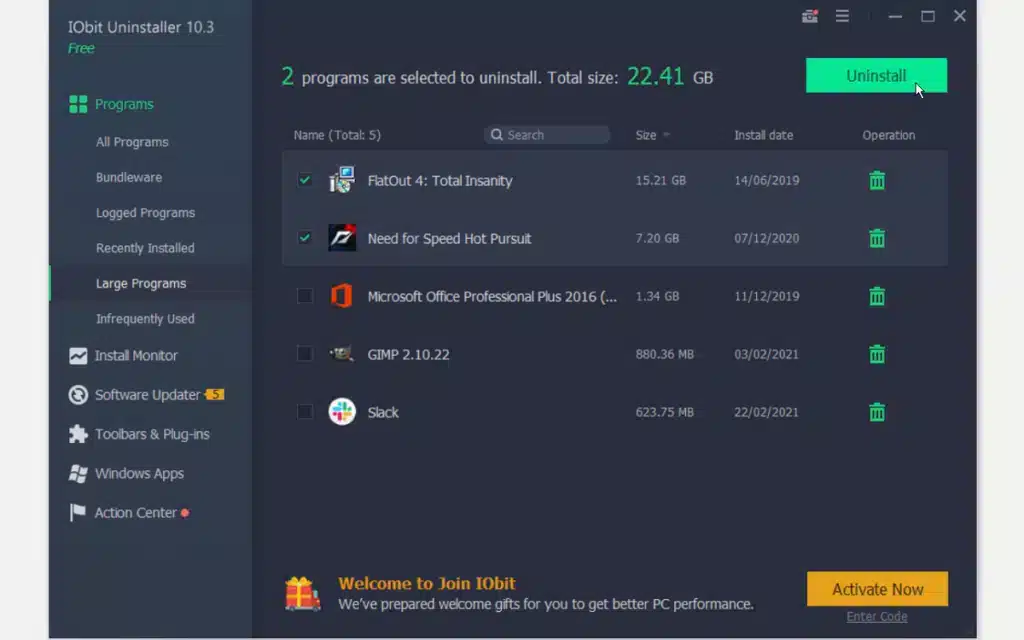
It is quite evident that when you use an option just as IObit Uninstaller, it will sure that none of the large files, folders, or registry entries will not trouble the PC. In case you store any large programs and if you need not remove them, here is an option. Move them either into an external storage device or to cloud storage. Finally, the error message will not receive trouble for your tasks on your PC.
Update Your Windows 10 PC Any Time
Moreover, we kindly inform you to perform the update in windows 10 daily. It will be secure enough to protect your PC whenever issues arise. But the error message “Windows needs more space” will appear when you go for the update. For sure, the given methods would be beneficial for you.
While all sorts of fixing methods are yet troubling you, the replacement of a new hard drive will be the long-term solution to avoid the error message. Then, the issue will not affect you. Moreover, you can update windows 10 at any moment without a single case.