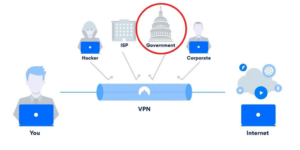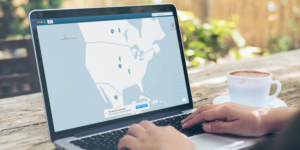How to Access Websites That Won’t Load: 5 Methods to Try
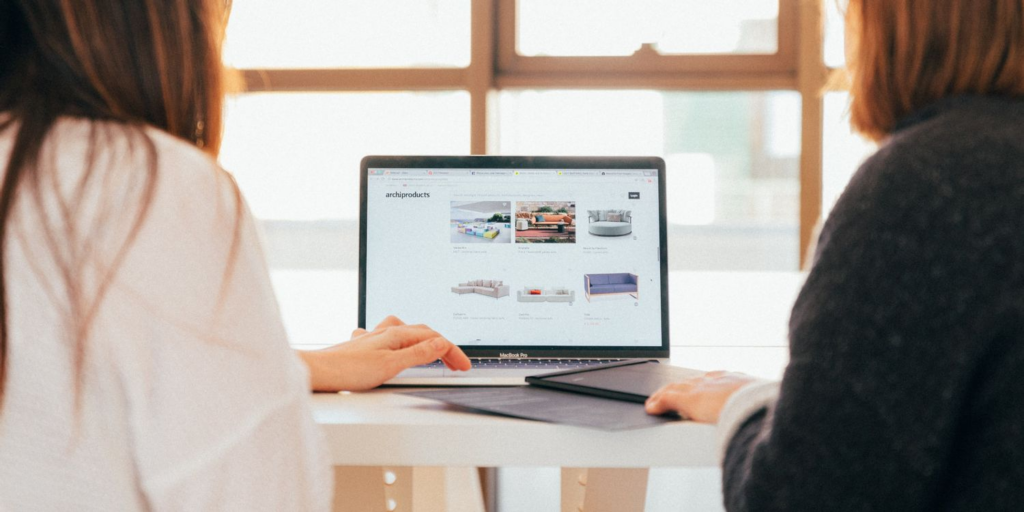
How to Access Websites That Won't Load: 5 Methods to Try
It’s infuriating when a website won’t load. Here are some of the reasons, as well as a few workarounds for accessing downed websites. So, do you want to Access Websites That Won’t Load?
Have you ever clicked on a link or bookmark only to be redirected to an error page? When a website fails to load, it can be quite aggravating. Is there a strategy you can use to access a busy website with high traffic? Do you know how to access a broken website? What if it contains stuff that is restricted?
Luckily, there are a few workarounds for getting to online pages that won’t load otherwise.
What Do Error Codes on a Website Mean?
Let’s start by determining the source of your issue. Why is a website unable to load? It’s possible that the website’s server is down, or that your internet connection isn’t operating properly. This temporary issue could have been caused by heavy traffic. When the server is busy, you might try a variety of approaches to open a site. However, it is possible that this will be a long-term problem.
Check out Down for Everyone or Just Me to see if the problem is local or widespread. If the analysis indicates that it is only you, the problem could be with your equipment or your ISP. Try turning your gadget on and off again: it may sound absurd, but it can occasionally work.
If the page cannot be widely accessible, it implies that there is a problem with the site itself. Seeing an error code can be useful—but only if you know what it signifies.
What Does the Error “403 Forbidden” Mean?
This page is inaccessible to you because you do not have permission to view it. This could indicate that you attempted to log in or see secret information by accident, so double-check the URL. Notify the site’s administrator if necessary.
Otherwise, you might use a Virtual Private Network (VPN) or a proxy server, as we’ll discuss later.
What Is the Meaning of “404 Page Not Found”?
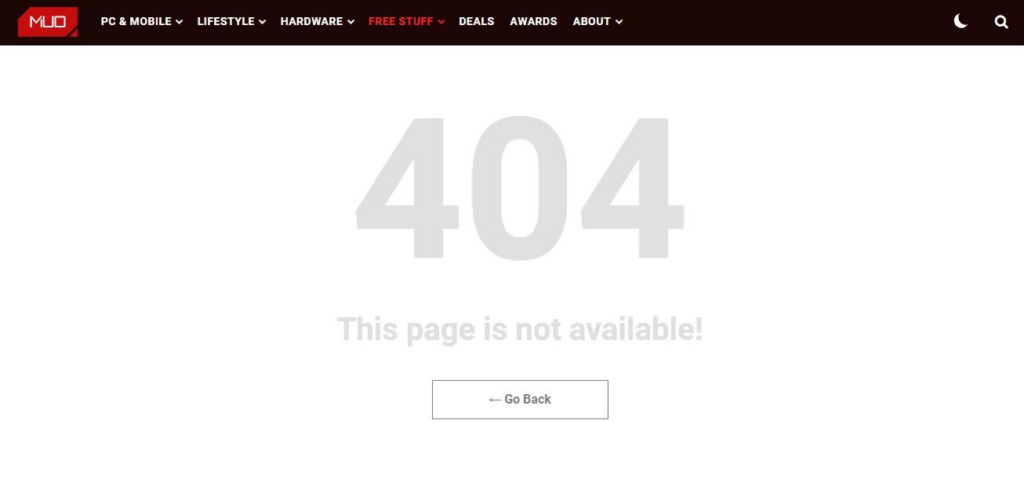
The page no longer exists, resulting in a broken link. The page could have been relocated or permanently removed. Alternatively, the URL is incorrect, so double-check the address before proceeding. It’s not the end of the world, so stick with us.
What Is a “500 Internal Server Error”?
Because this isn’t your fault, it can’t be fixed on your end. There is, once again, something you can do about it, but because this indicates an issue with the host server, your best option is to wait.
What Does “503 Service Unavailable” Indicate?
The site you’re attempting to access is either overcrowded or under maintenance. The website will most likely be operational again soon. Otherwise, you should learn how to access overburdened websites.
1. How to Use Google Cache to Access Busy Websites
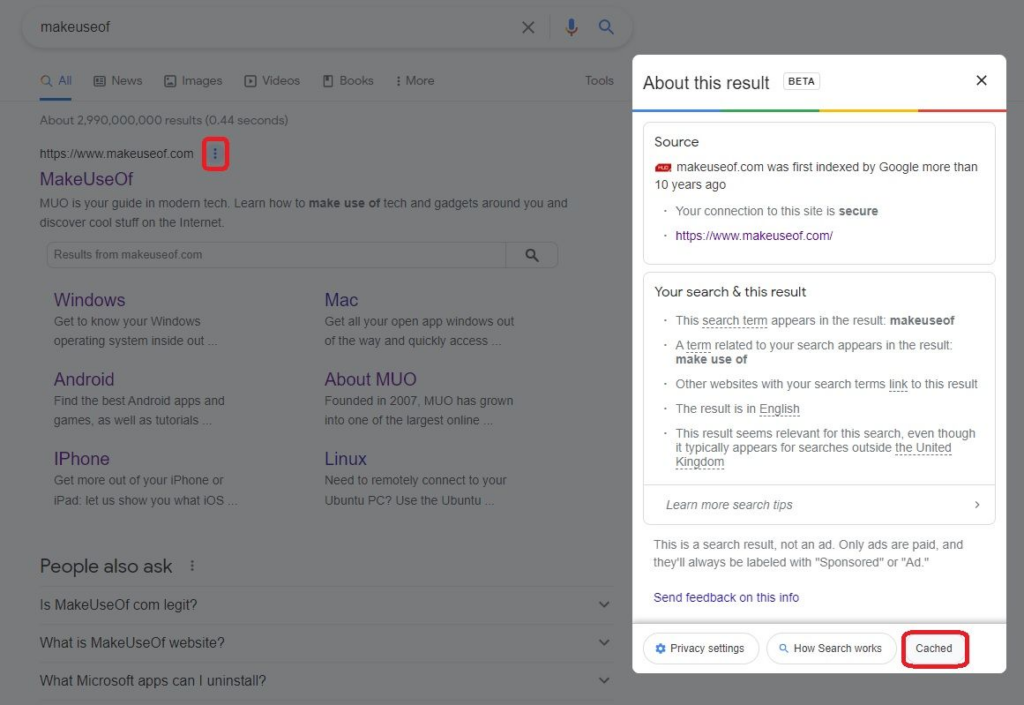
When a server is busy, how can you verify the results? Google Cache is a quick way to see difficult pages.
When search engines index websites, they cache content, so by accessing it, you may view a snapshot of what Google saw the previous time it crawled the site. Many major webpages are cached on a regular basis, while older items that haven’t been updated remain unmodified in the cache folder.
You may get to Google Cache by searching for the name of the page or site you’re seeking to view. Click the vertical ellipsis next to the relevant search result, then Cached in the box that appears.
Because images can be problematic on occasion, you can filter the resultant page by selecting Text-only version in the gray bar at the top.
Otherwise, you can browse a specific page by putting “cache:” into the search box, followed by the address of the webpage you want to visit.
Google is obviously not the only search engine that does this. For example, by clicking the down arrow, you can access Bing’s Cached. Use either of these browsers to access sites with overburdened servers that are unable to load material rapidly enough (or at all).
The caching feature also indicates when the last picture was taken. You can then determine whether an update has replaced any material.
2. How to Use the Internet Archive to Access Online Content
Assume a website has crashed or is overloaded, but you need to view a specific page for research purposes. Try The Wayback Machine, a non-profit archive of web pages from the past. It’s like taking a trip back in time and surfing the web.
The Internet Archive regularly “captures” websites, depending on the popularity of the site and how frequently it is updated. This means that some pages are more difficult to access, but a visit to the Wayback Machine is rarely wasted.
In the Archive’s search function, enter a URL, page headline, or keywords. When you find the page you’re looking for, it will tell you when the captures were made. You can go through calendars and choose what you want to look at.
This could be the most recent instance, the earliest instance, or somewhere in between. You’ll undoubtedly notice when sites’ formatting themes have changed and read news from the past. This works even if a website is receiving tremendous traffic or is under maintenance.
Be aware that loading captures can take some time, so be patient! Nonetheless, it can serve as an effective busy website opener.
3. Do Browser Extensions Make It Difficult to Access Websites?
Browser plug-ins can significantly improve your online experience. However, some may be preventing some websites from loading.
First, make sure that parental controls aren’t turned on and preventing you from visiting a page. Some of these legal but inconvenient restrictions are enforced by service providers in the United Kingdom, for example. If you are the adult in this circumstance, you should know the required details to unlock content, and you may need to contact your mobile network server to lift restrictions.
Some security suites include parental controls, which you may have to configure through your antivirus or firewall.
If you have an ad blocker enabled, certain websites will restrict your access. Before attempting to reload the page, uninstall or disable these plug-ins.
4. Is a VPN Required to Access Restricted Content?
Don’t let the aforementioned difficulty deter you from using plug-ins. Most will have no detrimental affect on browsing. In reality, utilizing a VPN extension helps speed up site load times, and by installing one, you may be able to access content that is prohibited to a specific region.
So, what can you do if your ISP, job, or nation prohibits you from accessing the stuff you want to watch? A VPN conceals your IP address, making it appear that your device is in another country.
5. How to Use a Proxy to Access Websites That Won’t Load
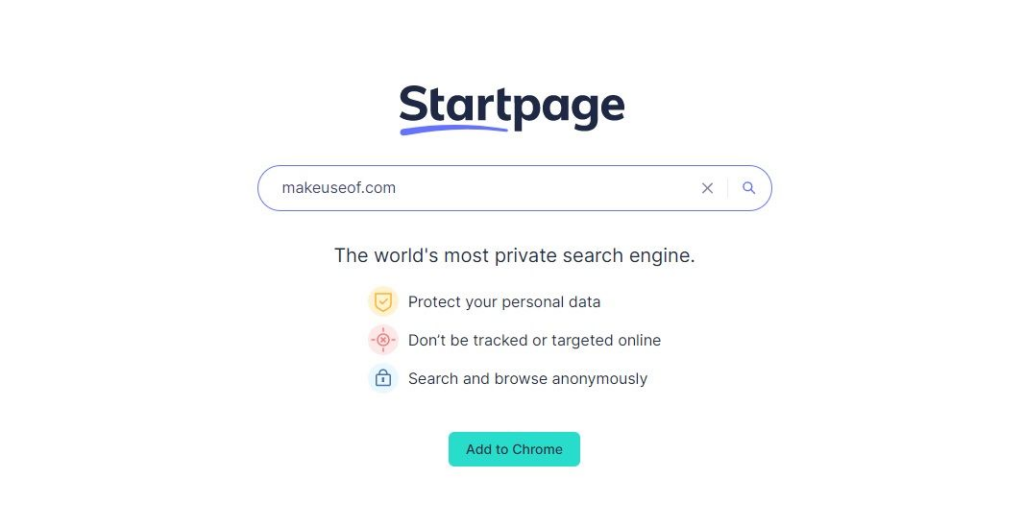
Even if the pages are restricted, you don’t always require a VPN to access them. You can avoid this by using a proxy server. This may appear complicated, but it can be rather simple.
By hiding your specific location, proxies function similarly to VPNs. They do it, however, by serving as a middleman and routing traffic through a third party.
You don’t even need to install a proxy server. Try searching for a restricted website using Startpage, which uses Google searches but safeguards all of your data. When you wish to access restricted content, search for it and then select Anonymous View on the side of each result.
And, yes, you can add Startpage as a Google Chrome extension to speed up the entire experience.
When the server is overloaded, what are the best ways to open high-traffic sites?
You don’t have to be a computer genius to force websites to load whether they’re blocked, crashed, or the server is overloaded.
Google Cache and The Wayback Machine are excellent tools for gaining access to high-traffic websites, while extensions and proxies can assist you in circumventing limitations.