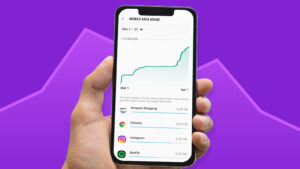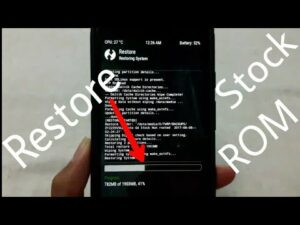TWRP: A Complete Guide to the Custom Android Recovery
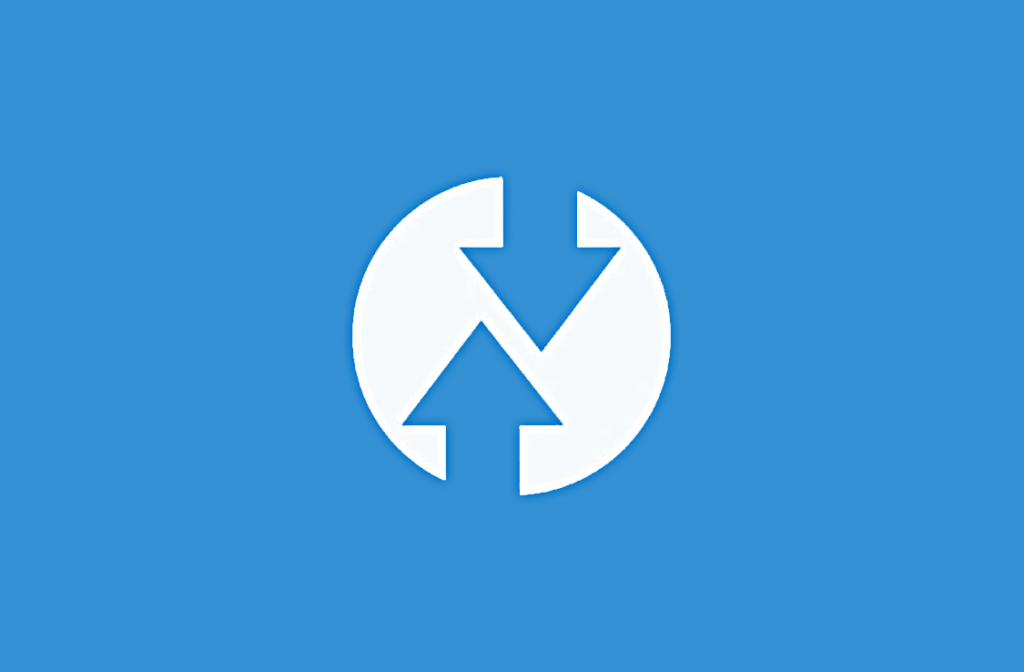
TWRP: A Complete Guide to the Custom Android Recovery
The Custom Recoveries for Android devices
TWRP includes the main Custom Recoveries for Android devices. This supports unlocking the device operating system, installing different versions of the Android operating system, repairing the device, and many more tasks.
Android modification is a factor existing for a long time. You will find the importance of the Android modification on several occasions. The tasks like unlocking the hidden options in the device or customizing the specifications of the Android devices. And many more reasons to mod your Android device.
However the foundation of these Android modding tasks is a custom recovery software, and the TWRP is the excellence of it.
In the article, we are going to analyze what is TWRP and what are things you can get from it.
What is TWRP Recovery?
The full name of the recovery mode is Team Win Recovery Project. This is free open software made for Android Device’s custom recovery.
It is made to replace the recovery options of your smart device and it allows some other options that are not related to recovery images. As a renovation tool, it can make any change to your device than the existing recovery menu in your device.
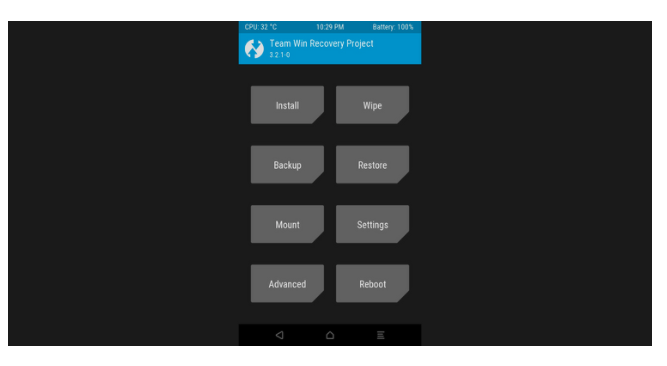
Rather than the non-touching interface that many recoveries have got, TWRP provides you with a touchscreen-enabled interface. Therefore you have the chance to have third-party modifications and software as you prefer.
Using the TWRP you can install custom kernels, different options, and themes. And also it gives the facility to replace your entire operating system and install a custom Android ROM.
With this technology, you can make backups of partitions in the device, such as the system partition, and reinstall when you need. In advance, TWRP is a doorway to all of your Android modification requirements.
TWRP is suitable for lots of Android devices and it is not available on the play store to download. The thing you have to do is directly download it from the website and you must check if it is the correct version before downloading.
The link to download TWRP (Free)
Installing TWRP without Root
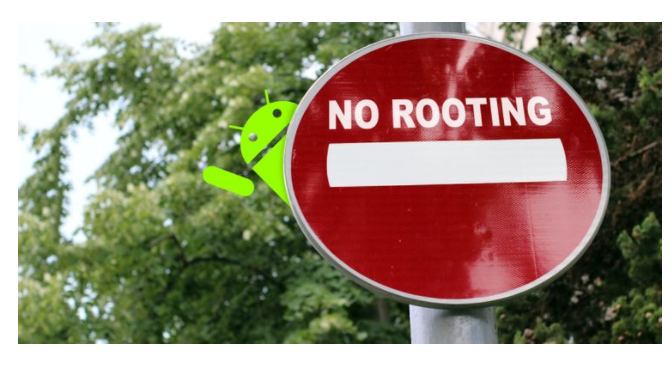
Anyhow it is essential to install TWRP before rooting your phone. The reason is after unlocking the boot manager, the next task is to install TWRP. Then you can start the modification of your device, as well as the rooting process.
Note that you do not have the chance to install TWRP without unlocking your bootloader.
A locked bootloader does not allow you to transfer firmware and images that are not related to the device maker. Now it is obvious that replacing the copies of the images with a TWRP image assembled with a third party is impossible. So it lets to install custom ROM or jailbreak the mobile phone.
This has become the reason for the companies like Huawei, Oppo, or HMD/Nokia to bring out no custom development. There are no options to unlock the bootloader on those phones.
Though third-party recovery methods like kernels, or ROMs are made for these phones, it is useless as there is no method to install them without any bootloaders.
Features of the TWRP
The method belongs small quantity of features. There are things more than rooting the phone or installing kernels and ROMs. You have the possibility to do many functions without any limitations on your device. Here is given the overview of each process.
The reason to use TWRP in the first step is installations
Install
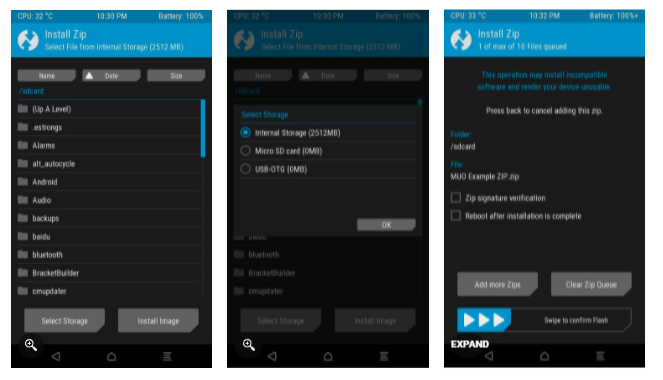
The Install process is made into packages on your Android mobile phone and they come in the form of ZIP files. It includes the guidance to understand the recovery file’s contents and the original package content. No matter there can be anything contained within these packages.
If you need to download apps to your mobile, load the PNG files, change the program libraries, patch boot images, and unlock the phone. All of these tasks can be done by transferring ZIP files on TWRP. Or else it is possible to download any other version of Android no matter if it is an original firmware or a custom ROM.
There is an option Install Image available which lets you install IMG files instead of ZIP files. One more thing is you can install a GSI on your mobile device rather than a custom assembled ROM. Restoring your disk images or updating TWRP all can be done by the image files without using the ZIP files.
Wipe
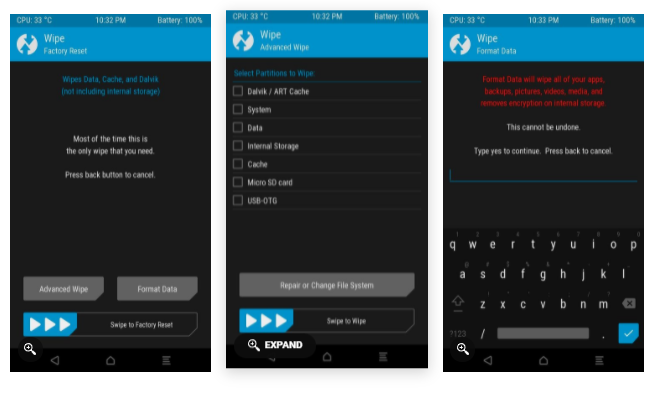
At the same time, you have the option to wipe your mobile phone with the help of TWRP. However, this is not the general wiping process you are doing with the recovery menu. The general wipe lets you simply reset your device. But the Wipe feature is remarkable with the Advanced Wipe mode. With this, it is easy to remove any partition on your device.
TWRP has got the option not only to wipe the Data partitions, where much of your personal information is stored. You can also remove the System partition and also the Cache and Dalvik/ART cache partitions.
Alternatively, the things you find to wipe with some frequency are data, cache, and Dalvik/Art cache. On some occasions, you may have to remove the system partition before installing the custom ROM. (Note that many of the ROMs will do it during the installing process).
Backup
TWRP lets you make full backups of any partition of your device. Another name for this is “NANDroid backups” this is going to be your best accessory for all your modification needs.
You have the possibility to take backups of each partition on your device. Such as the system partition or the boot partition. It will automatically get backed up and get ready to restore at any time you need.
It will be definitely useful for you when you are doing any function on your phone and if the files do not function or any other issue. NANDroid backups can be considered a barrier where you can go back at any moment you need.
Restore
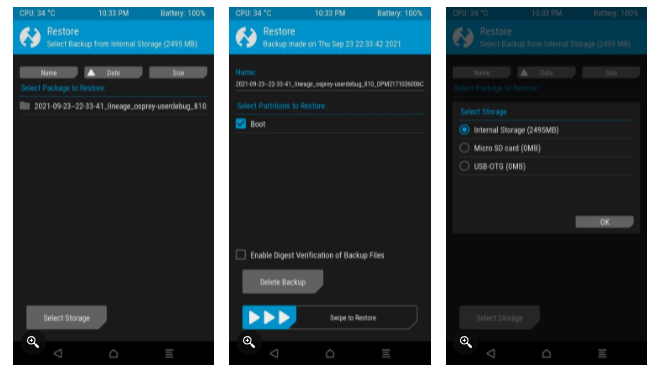
The Restore feature is parallel to the Backup feature. If the previous method made you backup your system partitions, the Restore option lets you restore NANDroid backups. You can get things and run again, no matter if it is a backup that you created or one already had on your computer.
Mount
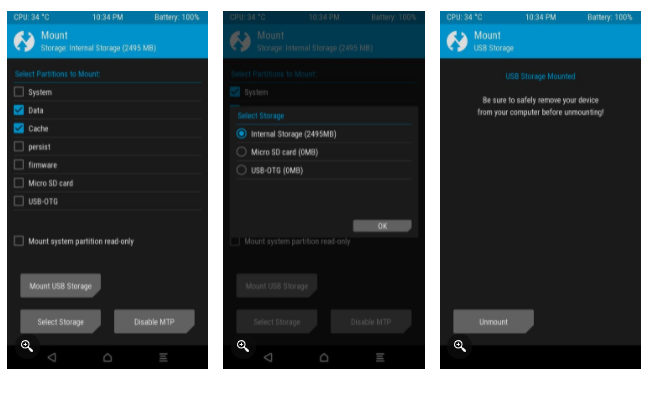
The Mount option made in TWRP helps you to manually organize all partitions in your device. If you mount a partition, it means the TWRP reads the content and does the necessary changes.
Mounting the partitions is very significant for TWRP functions. Because reading and writing are necessary tasks to do with packages. However, you are not required to do this manually. Most of the ZIP files get mounted or unmounted automatically. The users don’t need to interfere with it.
Settings
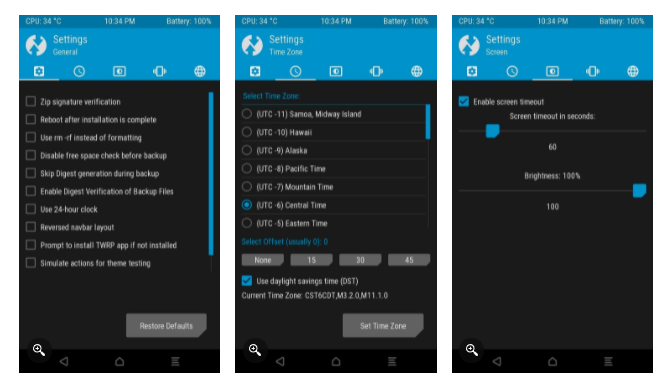
The TWRP recovery has got a set menu. There are some options to prepare the things like MD5 verification for NANDroid backups. And also the options to change UI/UX elements, adjust the display brightness or the vibration, and many more functions to do.
There are some special options that you may like. You can use rm-rf instead of the general formattings that you are doing. These are user interface settings and do not relate to the basic functionality of the TWRP recovery. Anyhow they can be different with the device technology and its designed features.
Advanced
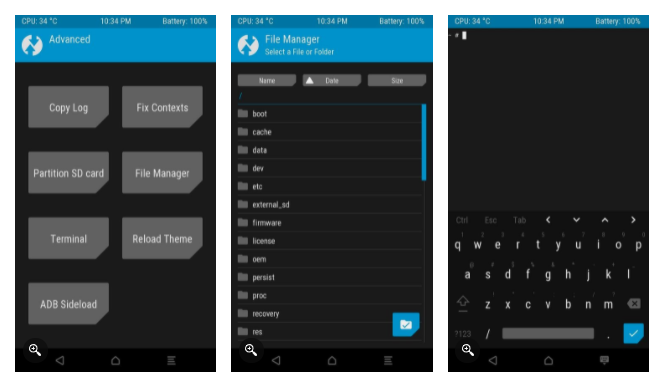
There are various functionalities inside the Advanced menu for TWRP. Some of the features are like supporting ADB Sideload as another method than the TWRP installation. They are a terminal and a file manager.
If you need any developer or advanced features, they are also included in this. The usage of these properties may depend on the model of the phone you are using and its features.
Reboot
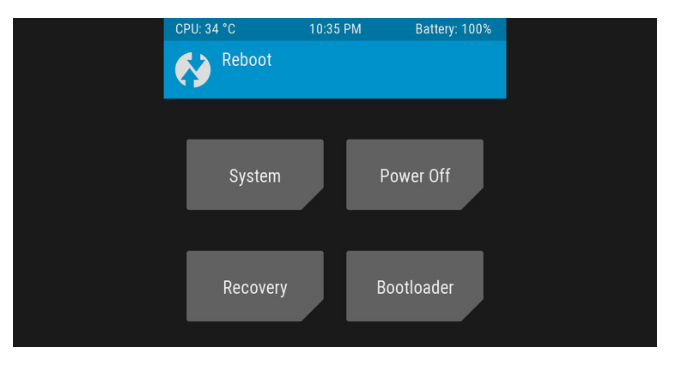
In the end, there is the option to Reboot your device. Instead of rebooting your device’s Operating System, there are options to turn it into fast boot mode or back to recovery mode. This will be very important if you recently updated the recovery.
Other Possibilities with TWRP
The TWRP can be used to do any Custom Recoveries for Android devices. Either you need to control your phone, install system apps, or change your full operating system. All these functions are easy with the TWRP.
Now you have gained some knowledge about TWRP. If you install this into your smartphone you will become more familiar with the TWRP.