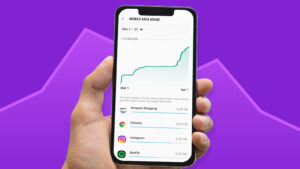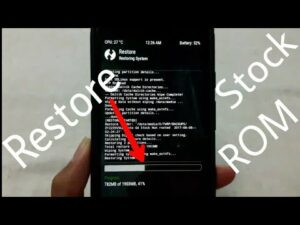ADB Fastboot Commands for Android, Windows, Mac, and Linux

Android, Windows, Mac, and Linux Fastboot Commands: We may all be aware of what rooting is and what it can do for your otherwise uninteresting phone. At the admin level, rooting expands the number of options you have to personalize and use your device. Rooting a smartphone transforms it into a smarter device. And how does this occur? ADB Fastboot Commands are used.
ADB Fastboot commands are essential in the rooting process, which gives you a great deal of control over your device. Whoever understands what rooting is and how to do it is also aware of how the ADB Fastboot instructions will cross their paths. The commands to assist and help you reboot the machine to enter the bootloader are included in this article.
Keep in mind that you should understand what each command line accomplishes. As a result, it’s critical to start by looking at how a command is used. Let’s get started-
List of the Best ADB and Fastboot Commands for Android (Windows, Mac, and Linux)
- adb reboot bootloader: This command can be used to enter fastboot or bootloader mode. By booting your phone into that mode, you can get into the bootloader with this command line. Similarly to the recovery command, booting your device into bootloader mode with a command on your computer is more easy than using a certain amount of keys and patience!
- adb reboot recovery: This command is typically used by developers to install unofficially available phone upgrades. When it comes to upgrading the existing APK file on your device, you may sideload an update.zip firmware if you already have the recovery installed.
Many operations, such as flashing ROMs to your smartphone, need to enter recovery mode. For a few seconds, you’ll need to hold down a precise set of keys or buttons on your smartphone. You can use this command to enter recovery mode immediately.
- fastboot reboot bootloader: This command line may be used to reboot your device if you want to make more modifications in the back end. In any case, you’ll have to reboot into fastboot.
- XYZ.img: fastboot flash recovery This command line can be used to flash the recovery image file into custom recovery mode.
- fastboot flash XYZ.zip: You may flash the zip file using the fastboot mode.
- adb reboot: With the help of this command line, the device can be rebooted in normal mode. After flashing the APK file into the system, you may use it. You may also reboot the device to return to Android after completing the previous OS recovery method.
- adb device: This command line can be used to check the connection and obtain information about the devices connected to the computer. This is the first command you’ll perform while using ADB. It’ll display a list of all the devices you’ve linked to your computer.
- fastboot device: This displays a list of all connected devices.
- adb install (including the path to the file): Debugging specialists and app developers are the most common users of this tool. This command facilitates the installation of a zip or APK file on your Android device.
This command may be used to install a certain program on your device without causing it any inconvenience. Although this approach is inconvenient when it comes to Google Play Store apps, which can be installed, removed, and updated with a few taps on the screen, it is extremely useful when sideloading an app.
- adb uninstall: If you believe it is time to delete a program from your device’s RAM, type the complete name of the package into the command prompt. This command can be used to completely remove an application.
- adb shell wm density (dpi): This command allows you to change the pixel density of your phone’s display without having to go through any hassles.
- You may open or run commands in a terminal on the host Android phone or tablet using the adb shell command line.
- adb sideload (way to update.zip): This command line is especially used by the developers to install an unofficially available phone upgrade. When it comes to upgrading an existing APK file on your device, you may sideload an update.zip firmware along with the custom recovery. You may use your PC to push and flash modified ROMs and zip files.
- adb backup: You may make an exact backup of your Android smartphone and save it to your computer with adb backup. Although you may backup your smartphone in various ways, it is preferable to have a complete backup of your device if you are planning to do anything hazardous like rooting.
- adb restore: You may restore a backup to your device using this command line. adb restore invites you to restore an existing backup file to your phone or tablet by pointing to it.
- adb pull (mention the path to any folder or file on your device): You can only use this command if your device has a custom recovery installed. With the aid of this command, you may copy any file from anywhere on your phone. A file can also be stored in whatever folder the user choose.
Files may be copied from your phone to your PC. You can ignore the destination option while fetching files. The files will be transferred to the place where the ADB is installed on your computer. You may afterward relocate this file to wherever you like.
- adb push: You can only use this command line if your device is running a custom recovery. With the aid of this command, you may transmit a ZIP or APK file from your Windows computer to your Android smartphone. If the file you want to copy is already in the tools folder where the ADB is installed, all you have to do is specify the file’s name as the source.
The push command allows you to copy files from your computer to your phone without causing any inconvenience to your device. This proves to be quite beneficial when transferring data from your computer to your phone. The use of ROMs or movies, for example, is offered as an example. To copy files, you’ll need to know the complete file path for both the computer and the device.
- fastboot OEM lock: This allows you to relock the device’s bootloader.
- fastboot OEM unlock: This command may be used to unlock the bootloader on an Android device. Unlocking your bootloader in this manner allows you to gain root access.
| fastboot devices | shows connected devices on your computer |
|---|---|
| fastboot reboot | To reboot your device |
| fastboot reboot recovery | To boot your device into recovery mode |
| fastboot oem unlock | Relocks the bootloader of your device |
| fastboot oem unlock | unlock your bootloader with this command |
| fastboot oem device-info | check bootloader lock/ unlock status |
| fastboot flash recovery | flash recovery using fastboot mode |
| fastboot boot | boot directly into recovery without installing it |
| fastboot flash file | flash flashable zip file from fastboot mode |
| fastboot getvar cid | display CID of your phone |
| adb devices | list of attached devices to a computer |
| adb reboot | restart your smartphone |
| adb reboot-bootloader | reboot to bootloader or fastboot or download mode |
| adb reboot recovery | reboot your device into fastboot mode |
| adb get-serial no | get the serial number of the connected devices |
| adb install | to install apps over adb |
| adb install -r | if you have already installed the app and want to update it |
| adb uninstall package_name.here | uninstall an app using adb |
| adb uninstall package_name.here | uninstall the app but keep cache and data |
| adb push (source) (destination) | copy file from computer to smartphone |
| adb pull | copy file from phone to computer |
| adb shell (command) | run command in the terminal on the host Android device |
| adb backup | create a backup of your device and store it on your computer |
| adb restore | restore the backup to your phone |
| adb sideload | push and install flashable zip files or custom ROM on your device |
| adb logcat | shows you the real-time log of your phone |
| adb start-server | start adb servers processes |
| adb kill-server | stop adb server processes |
| adb reboot fastboot | reboot your device into fastboot mode |
What are the differences between ADB and Fastboot commands?
When your device is connected to a Windows PC, Mac, or Linux, the ADB, and Fastboot commands are considered system tools that help you access the back-end Android system. This basic framework is the same for all operating systems, but Windows makes it considerably easier. You should deliver the zip or APK files to your Android smartphone or tablet using Linux or Mac OS rather than Windows.
I’m not sure what the difference is between ADB and Fastboot.
Android Debug Bridge (ADB) is an acronym for Android Debug Bridge. When the Android operating system is installed on your device, it is utilized. This device is really useful. This ADB will provide the user access to the system directories, as well as the ability to make modifications and open secret files. However, you must first root your smartphone before proceeding with this technique.
When the Android operating system is not installed on your device, Fastboot is utilized. All you have to do to use fastboot is boot your device into fastboot mode. You will need to access the partition of your device that will not reflect the modifications in real-time.
What are the ADB Fastboot Commands used for?
The command prompt on Windows or the terminal on Linux or Mac is preferred by the majority of users. However, the issue emerges when consumers are hesitant to utilize a code without first understanding it and the procedures to follow. Here are some of the prerequisites you should meet before attempting to utilize the code and the ADB and Fastboot commands.
To begin, make sure you have the developer option enabled on your smartphone by navigating to Settings> About Phone. Now, touch on the Build number option till the message “You have successfully enabled developer” appears on the screen.
Return to Settings> Developer Options and choose USB Debugging, then click OK to proceed.
Please remember to download the correct OEM Drivers for your device.
What is Command Prompt and how can I use it?
Open the Command Prompt on Windows or the terminal on Linux or Mac to utilize the Command Prompt. Now go to the Android SDK that you obtained from the Android Developer Website. Unzipping the file is an important step that the user must do. After that, unzip the file and rename the folder Platform-Tools.
- Ensure that the gadget is connected to the Windows computer through a USB cord.
- Also, use the command cd[path to platform-tools] to navigate, such as cd/home/xbxntx/Downloads/platform-tools.
- Another option is to type cd, then set the allow space option and drag the platform-tools folder to the Terminal Window.
- If you’re using Windows, choose the command prompt by pressing Shift+ Right-Clicking on the Platform-Tools folder.
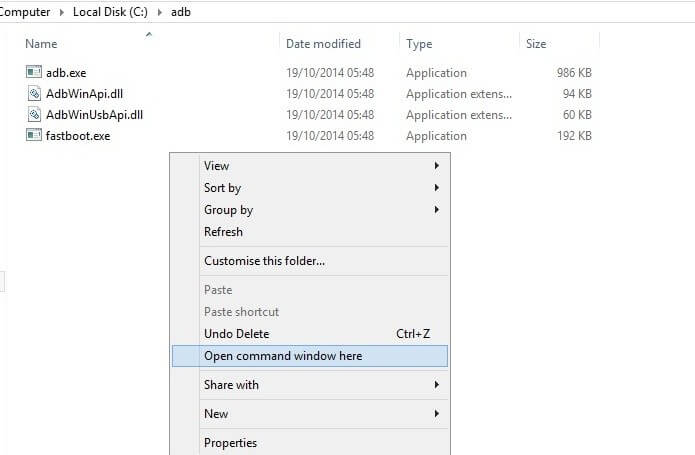
Final Thoughts:
I hope you enjoyed this essay on the finest ADB and Fastboot Commands. If you have any questions or are having trouble with any of the processes, please leave a comment below. We will be happy to assist you.
Continue to visit our website, Android Jungles, for more similar articles, or sign up for our newsletter to receive timely updates of our tech-related topics.
Read more:
- How to Fix Verifying Microsoft Outlook Mac Stuck Error 11 Best Methods
- How to Fix Windows 11 Tamper Protection greyed out
- Fix: An Error Occurred While Processing Your Request. reference