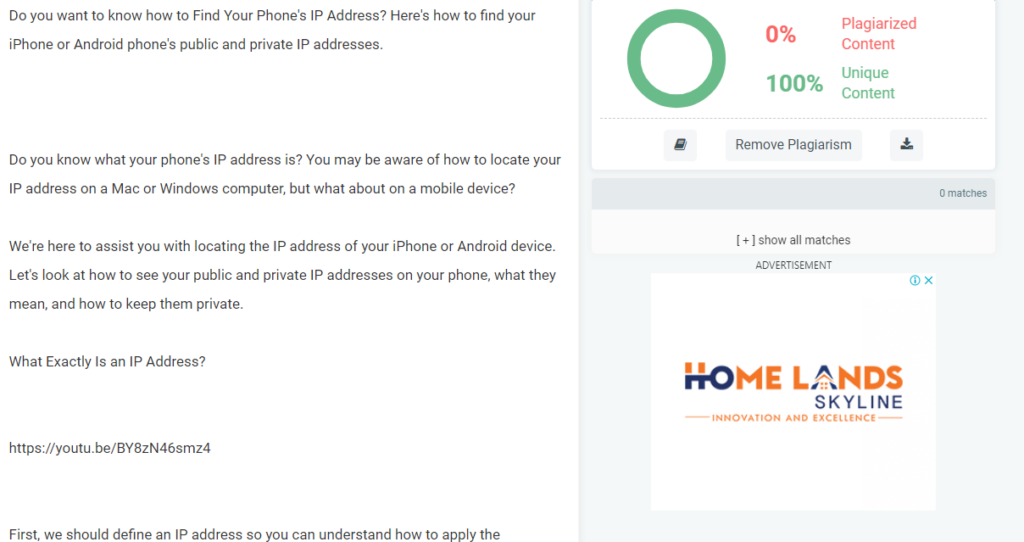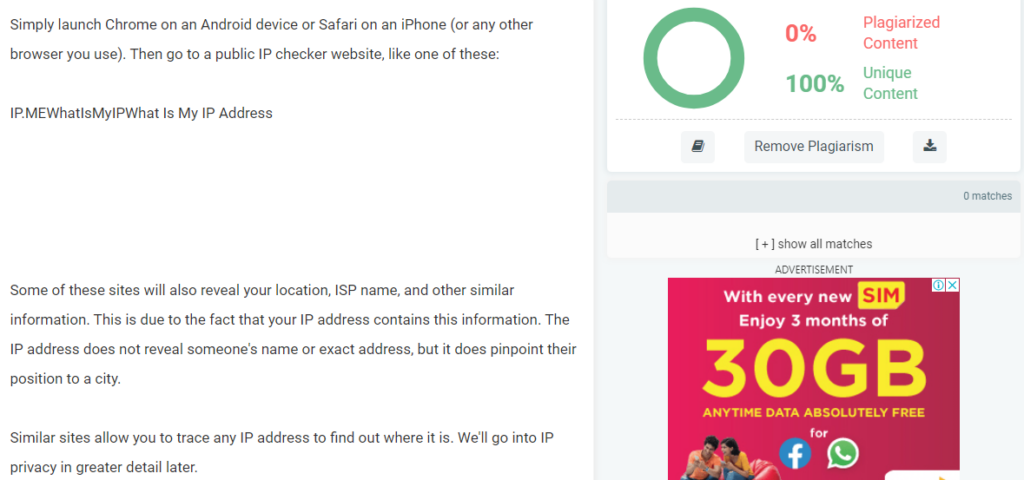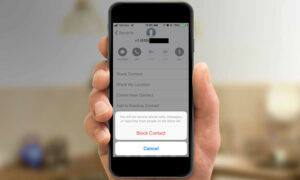How to Find Your Phone’s IP Address on Android or iPhone
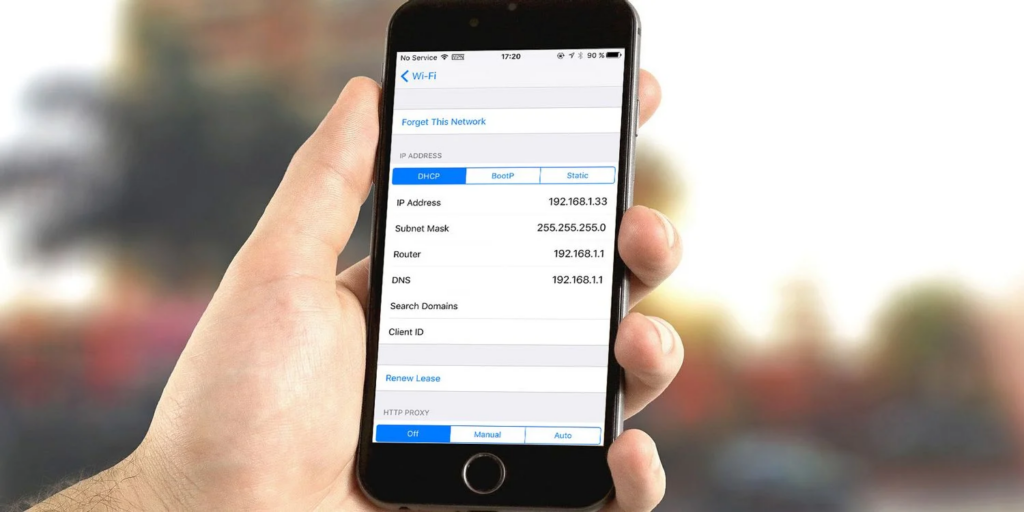
How to Find Your Phone's IP Address on Android or iPhone
Do you want to know how to Find Your Phone’s IP Address? Here’s how to find your iPhone or Android phone’s public and private IP addresses.
Do you know what your phone’s IP address is? You may be aware of how to locate your IP address on a Mac or Windows computer, but what about on a mobile device?
We’re here to assist you with locating the IP address of your iPhone or Android device. Let’s look at how to see your public and private IP addresses on your phone, what they mean, and how to keep them private.
What Exactly Is an IP Address?
First, we should define an IP address so you can understand how to apply the information you discover. IP is an abbreviation for Internet Protocol; an IP address is a numerical designation provided to every device that connects to a network. As a result, if you’re asking whether your phone has an IP address, the answer is yes—as long as you’re connected to the internet.
Checking a device’s IP address allows you to identify it on both your home network and the internet at large. In fact, every device, including your phone, has two IP addresses, public and private:
*Any device on your network is identified by a public IP address (or global IP address) by the rest of the internet. Because this is network-specific, your global IP address will remain the same whether you use your phone, desktop PC, or another device at home.
Consider how, no matter who writes a letter from your house, the return address is always the same.
*A private IP address (also known as a local IP address) is used to identify a device on your own network. On a network, only one device can have a specific address, although that address can also be used on other private networks.
*Continuing the analogy, consider how, while you reside at 502 Oak Street, another family at 502 Maple Street is also valid. The address number is not restricted to a single street in the entire planet.
Furthermore, when you check your IP address, you will most likely see both an IPv4 and an IPv6 address. IPv4 addresses are shorter; but the world is running out of them due to the massive number of internet-connected devices. IPv6 addresses are more difficult to decipher, but there are plenty to go around for a long time.
In most cases, IPv4 addresses are still in use, although IPv6 will gradually phase them out.
How to Determine the Private IP Address of Your Phone
As previously stated, there are two values to look for when determining your phone’s IP address. Let’s start by determining how to locate your mobile phone’s private IP address on your home network.
How to Determine Your Android Phone’s Private IP Address
The methods below illustrate how to find your Android phone’s local IP address on a Pixel device running Android 11. The position of the information and the titles of the menus may alter significantly based on your Android phone:
- Navigate to Network & internet > Wi-Fi in Settings.
- If you aren’t already connected to your Wi-Fi network, tap its name and confirm your connection.
- Expand the Advanced section by tapping the network’s name.
- Under Network Details, you’ll discover your IP address and other details. IPv6 addresses are displayed at the bottom of the page if they are available.
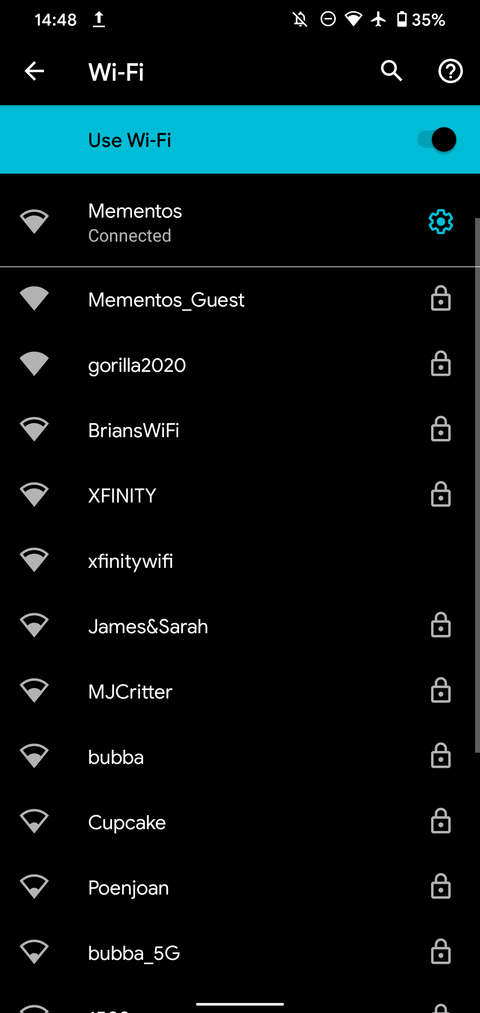
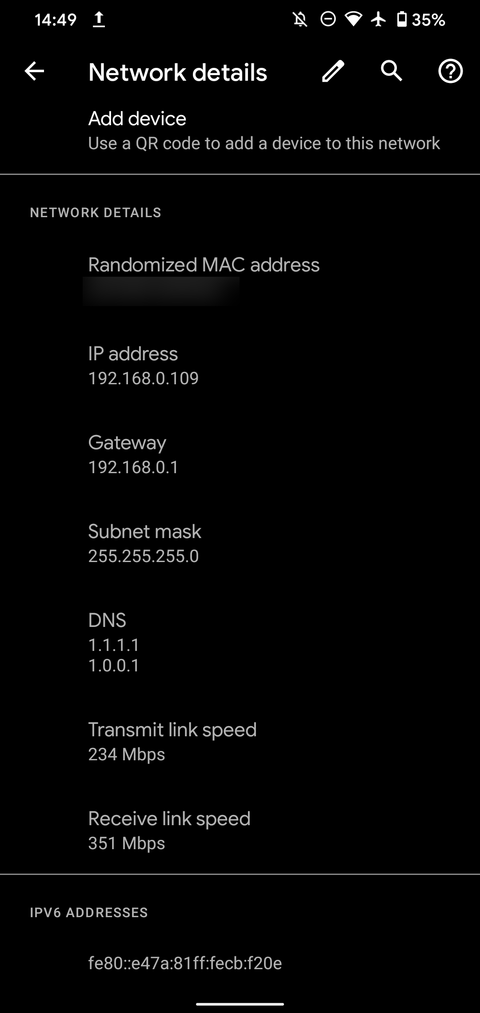
How to Determine Your iPhone’s Private IP Address
Here’s how to find your iPhone’s local IP address:
- Navigate to Settings > Wi-Fi.
- If you aren’t already connected to your home network, tap it and connect right away.
- Tap the name of your network to explore its options and get additional details.
- The IP Address field is mentioned under the IPv4 Address header here.
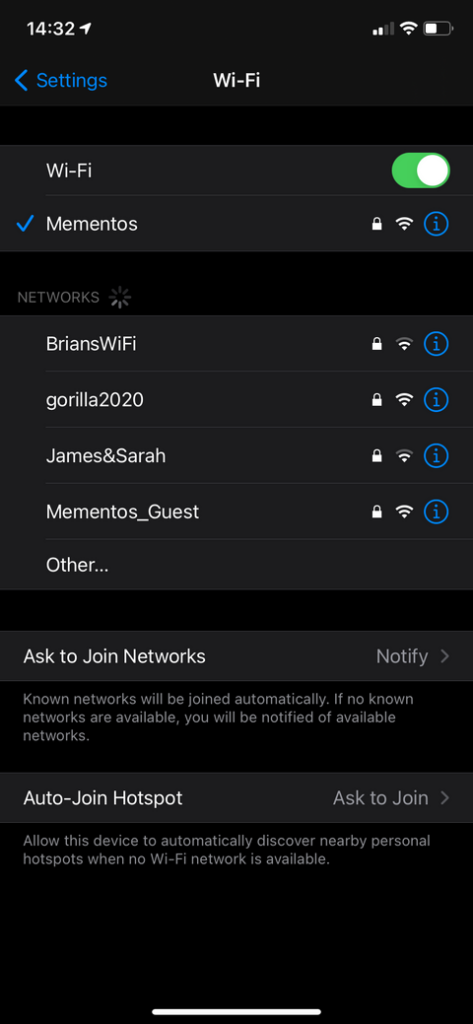
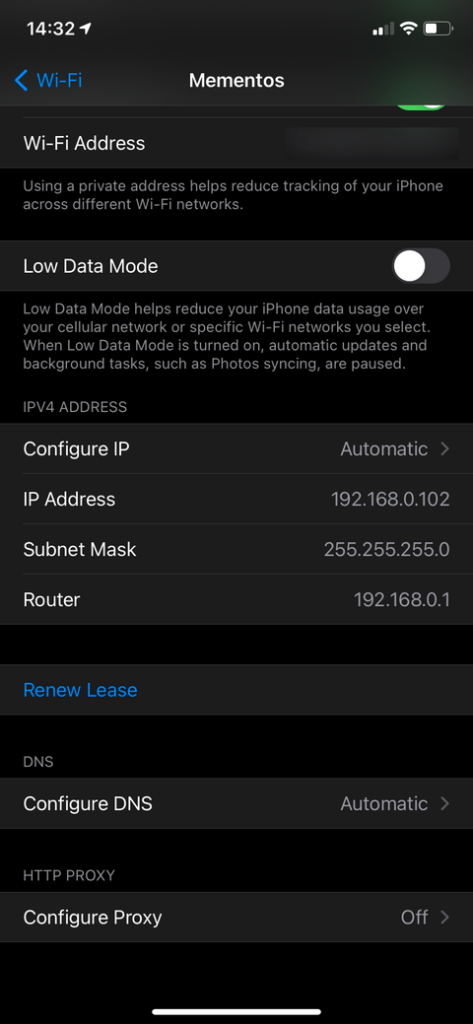
Depending on your network, you may notice an IPv6 Address header below this containing your device’s other address.
How to Determine the Public IP Address of Your Phone
After you’ve determined your phone’s private IP address on your network, let’s look at how to determine your device’s global IP address.
Your public IP address is easy to find since it can be seen by any device connected to the internet. As a result, you may browse a plethora of websites that will quickly display your public IP address on your phone. This is true regardless of carrier, therefore there is no way to compare the IP address of a T-Mobile phone to that of a Verizon device, for example.
Simply launch Chrome on an Android device or Safari on an iPhone (or any other browser you use). Then go to a public IP checker website, like one of these:
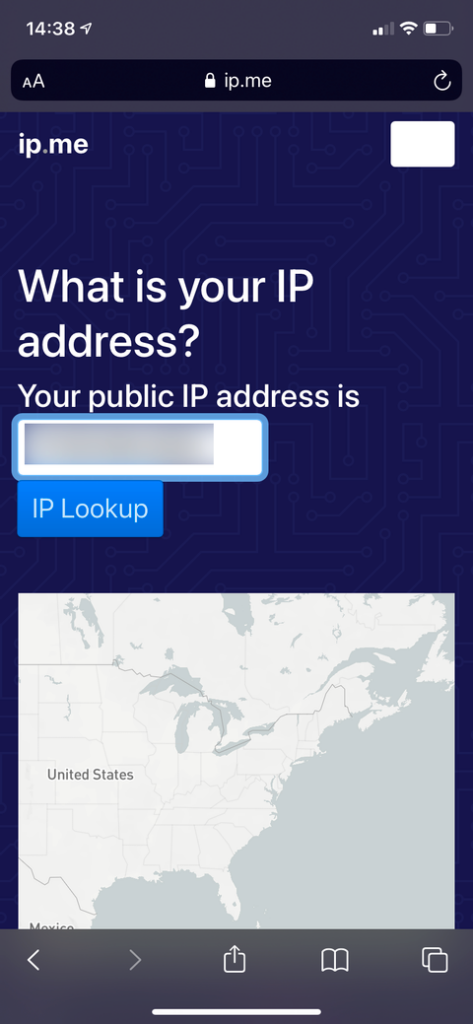
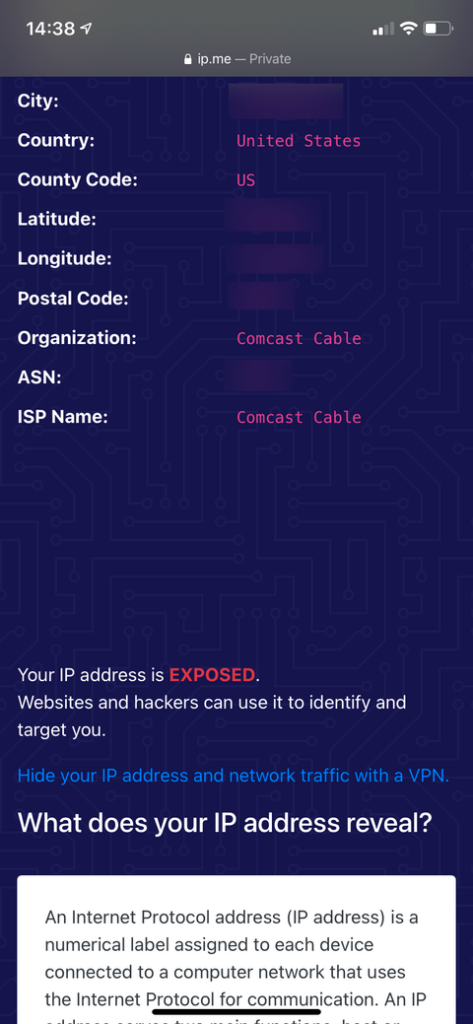
Some of these sites will also reveal your location, ISP name, and other similar information. This is due to the fact that your IP address contains this information. The IP address does not reveal someone’s name or exact address, but it does pinpoint their position to a city.
Similar sites allow you to trace any IP address to find out where it is. We’ll go into IP privacy in greater detail later.
Understanding the Difference Between Dynamic and Static IP Addresses
You should be aware that the public and private IP addresses you found for your phone are not always fixed. Your phone is most likely displaying a dynamic IP address for both your global and local IP addresses.
This implies that after a certain period of time or when a device restarts, that device or your entire network will be assigned a new IP address. A static IP address, on the other hand, does not vary over time.
Because they can be shuffled around as needed, dynamic public IPs are easier for your ISP (such as Comcast or Verizon) to administer. You can request a static IP address from your ISP, but this usually comes with a cost. They are not required for home users unless you have a server that people can access from outside your network.
Private IP addresses are distributed dynamically to devices on your network by your router via DHCP (Dynamic Host Configuration Protocol). In fact, this means that when you connect a new device to your home Wi-Fi, you won’t have to manually assign it an IP address or keep track of everything.
If you choose, you can use your router and the settings on various devices to assign static private IP addresses. But, once again, this is something that only sophisticated users should be concerned with. If done incorrectly, it may result in complications such as IP conflicts and become more bother than it’s worth.
How to Hide the IP Address of Your Phone
You may be concerned about the privacy implications of discovering your current IP address and understanding that it discloses your location. If this is the case, one approach to conceal your public IP address is to begin using a VPN (virtual private network).
Connecting to a VPN provider essentially allows you to route all of your traffic through its servers. To the outside world, your traffic appears to be coming from another location. This hides your IP address, making it more difficult to link your browsing to you or your location.
A VPN is not a one-click watertight privacy solution, but it is a simple technique to disguise your public IP address in the majority of cases. Keep in mind that there are various methods for hide your location while browsing the web.
What Is the IP Address of My Phone? You Are Now Aware
It’s simple to see your IP address no matter what phone you’re using. While you may not need to check it frequently, it’s a useful ability for every user to have, and you can now access your phone’s IP address at any time.
Knowing your device’s IP address might be useful for troubleshooting various network difficulties.