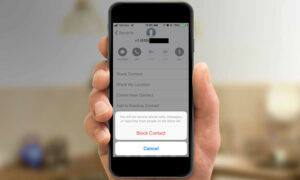How to Change Which Facebook Friends Can See You Online
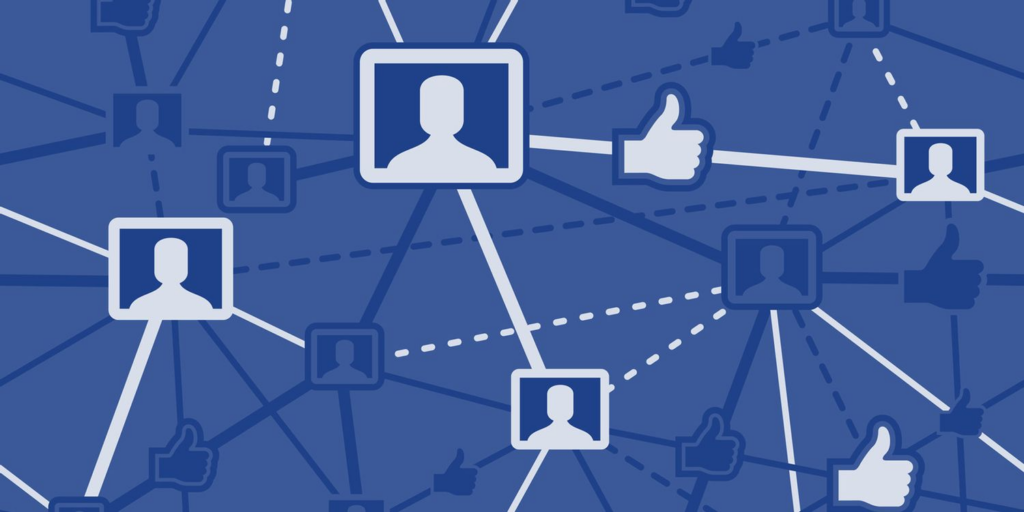
https://www.facebook.com/help/1682395428676916?helpref=faq_content
It is feasible to remain private on Facebook. Here’s how to control Which Facebook friends Can See You Online and cannot see.
Facebook is transparent about its ambitions: the business envisions a society in which everyone is always connected. That could explain why it’s so tough to appear disconnected on Facebook. The concept of “offline” or “invisible” is diametrically opposed to everything the social network believes in.
Being “invisible” is not for everyone. Fortunately, you may retain your privacy while still letting your closest family and friends know that you’re open to discussing.
Here’s how to choose which of your Friends on facebook see you online and which don’t…
How Can People Find Out Who Is Online on Facebook?
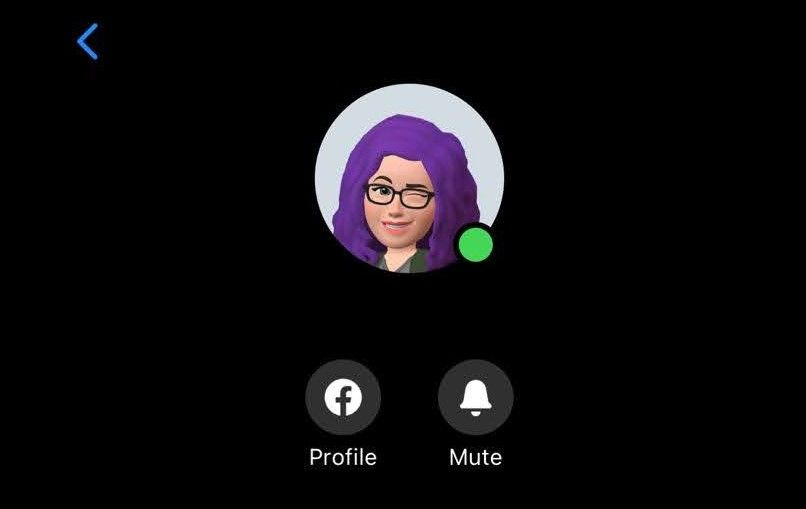
When it comes to displaying your online status on Facebook & Messenger, the firm employs a feature known as Active Status.
When you’re online or have recently been active, a green dot shows next to your profile photo on Facebook and Messenger.
The information Meta provides on Active Status is a little hazy, as it varies depending on the device you use to access Facebook.
The corporation notes in their support article for Active Status on computer:
The options you select will be applied to all Meta products you use, including those where you haven’t yet altered your Active Status.
However, the corporation adds that for the same help article, shifted to the Android app help:
If you disable Active Status, you will still seem active or recently active in any other areas where you use Facebook or Messenger, unless you disable Active Status in other places as well.
We assume that the audience settings for Active Status on the computer apply to all computer sessions. However, you must alter your online status settings on the mobile app for each device individually.
Active Status is also configured differently on the desktop browser version of Facebook as well as the Facebook app. You can adjust your Active Status settings in the browser version to allow only certain individuals to see you online.
On the mobile app, however, you can just toggle Active Status on and off, with no possibility to choose specific people / lists.
Here’s how to change your Active Status settings so only certain individuals may see you when you’re online…
How to Modify Who Can See You on Facebook
To change who can see you online on Facebook, go to the browser version of the platform and change your Active Status settings.
It’s questionable whether these settings will apply if you’re using the Facebook app to access the social networking site. So, if you don’t want particular people to notice your online presence, we recommend turning off the Active Status on the app (which we will show you later in this tutorial).
So, how do you go about changing your active list?
Follow these procedures to update your Facebook Active Status settings…
- Select the button with 3 horizontal dots labeled Options on the right-hand bar, where your Contacts are displayed.
- Select Turn off Active Status from the dropdown menu.
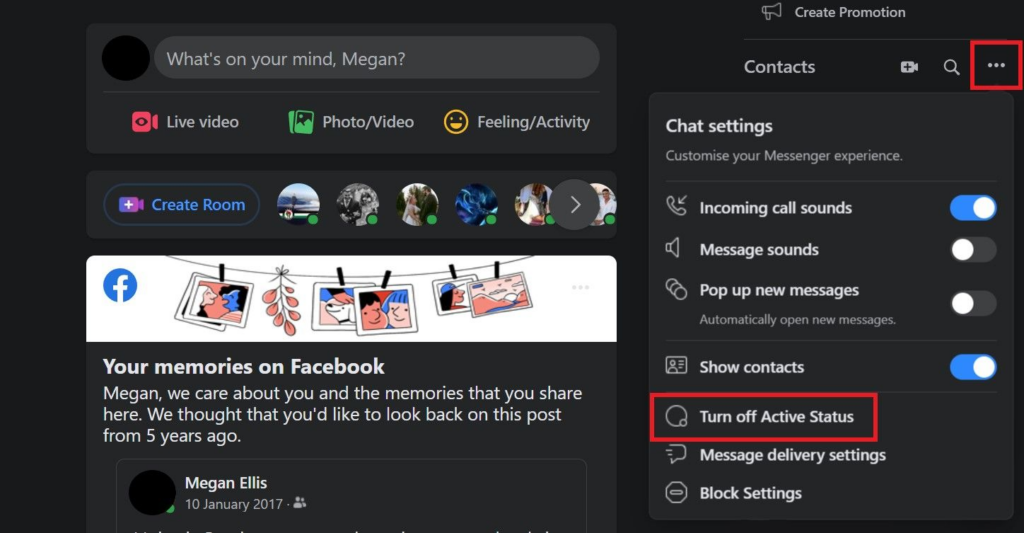
3. This will open a box where you can choose whether to disable Active Status for all contacts, disable Active Status for all contacts except, or disable Active Status for only selected contacts.
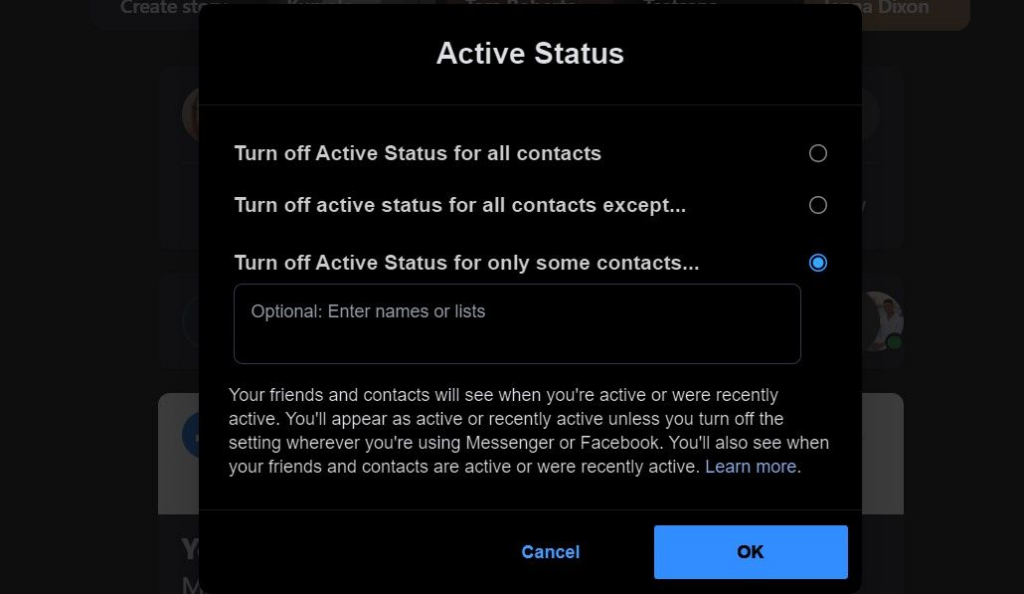
4. Choose your preferred setting, insert names or lists into the text box, then click OK to save the changes.
If you wish to turn off active status for all connections except those you want to see you online, you must first select the people or lists you like seeing you online.
Select the contacts or lists you would not like to see you online if you prefer to Turn Off Active Status for only selected contacts. For example, you could want to include your restricted list here, as well as lists like business contacts or people on your friends list that you don’t want to anger by rejecting their friend request.
How to Turn Off Facebook Online Status completely
What about when you don’t want anybody to view your Facebook profile? If you choose, you can appear offline or invisible on Facebook at any and all times.
On the browser version of Facebook, you can entirely disable your Active Status by selecting Turn off Active Status for all contacts.
Once it comes to the mobile app, you can simply toggle your Active Status on or off; there are no editable or custom settings.
Follow these steps to modify your active status just on Facebook mobile app:
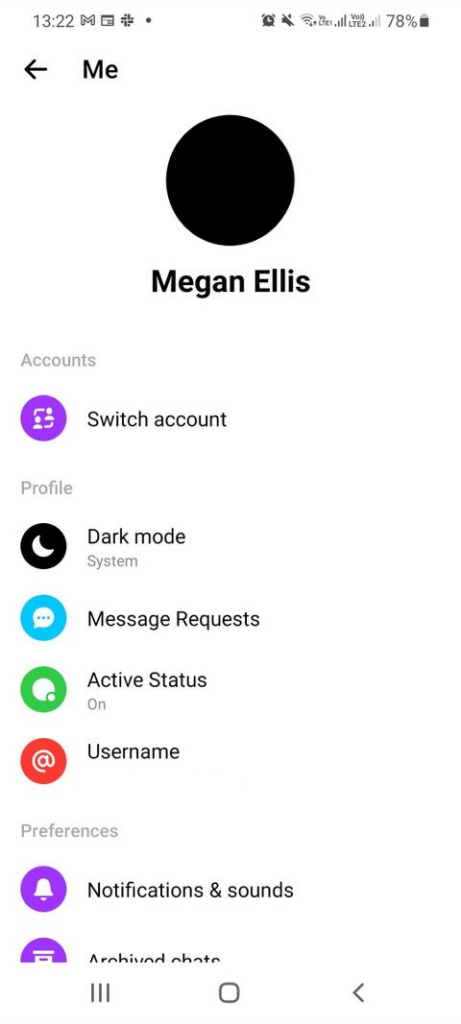
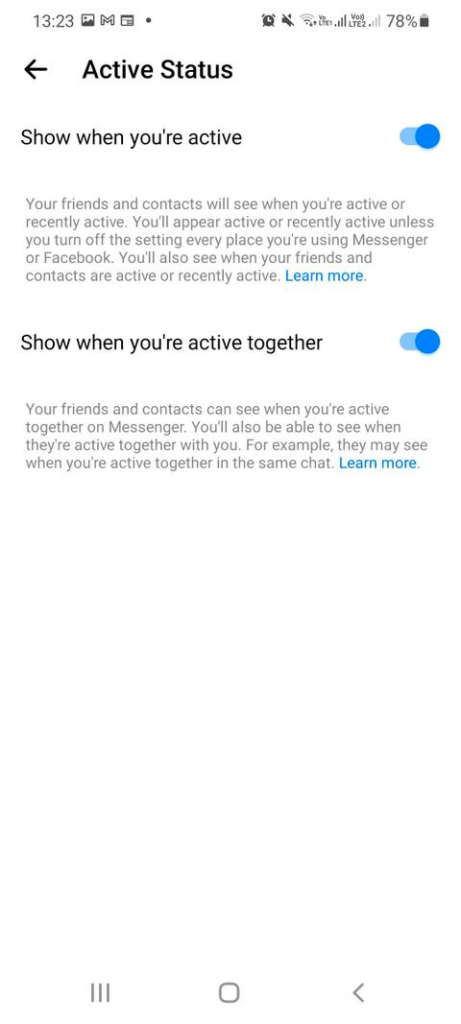
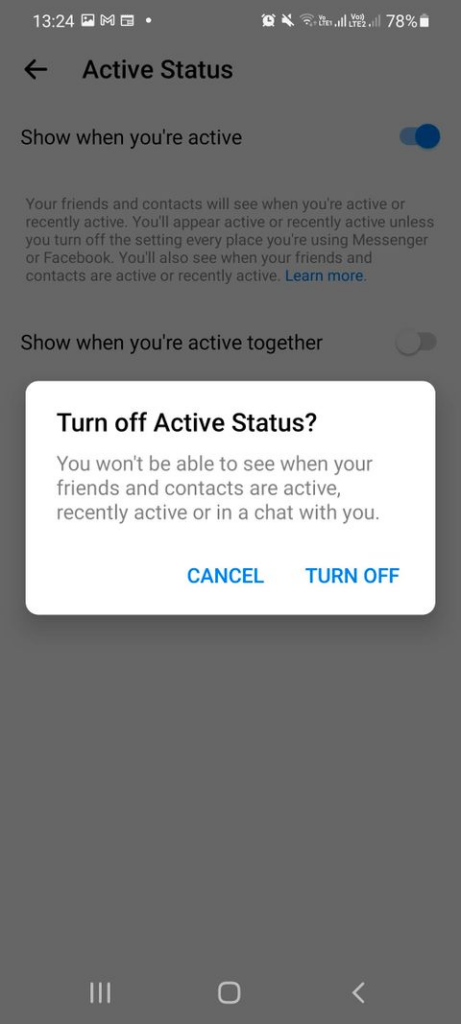
- Choose the Messenger icon in the upper right corner of your screen.
- In the Chats menu, click on your profile image.
- Select the Active Status tab.
- Toggle the Show when you’re active & Show once you’re active together options to off.
- When Facebook prompts you for confirmation, select Turn Off.
By turning off your Active Status, you will also be unable to see when other individuals are online.
Switching off Active Status on the mobile app did not cross over to the desktop browser version of Facebook in our testing.
On the Windows Store app, you may also turn off your online status.
On the Windows Store app, you may also turn off your online status.
How to Prevent Someone From Seeing You Online on Facebook
If you’re concerned about Facebook not turning off Active Status for almost all of your sessions and don’t want someone specific to see you online, block them from messaging you.
This is not the same as a full Facebook block.
Blocking someone’s communications is not the same as blocking them on Facebook. If you block someone’s communications but do not block them on Facebook, you will still be able to view their Facebook page.
If you block someone on Facebook, they won’t be able to see when you’re online.
Follow these procedures to block communications from a contact and thereby stop them from ever seeing whether you’re online:
- Open a conversation with the contact.
- Selecting their name will bring up a selection of options.
- Choose Block.
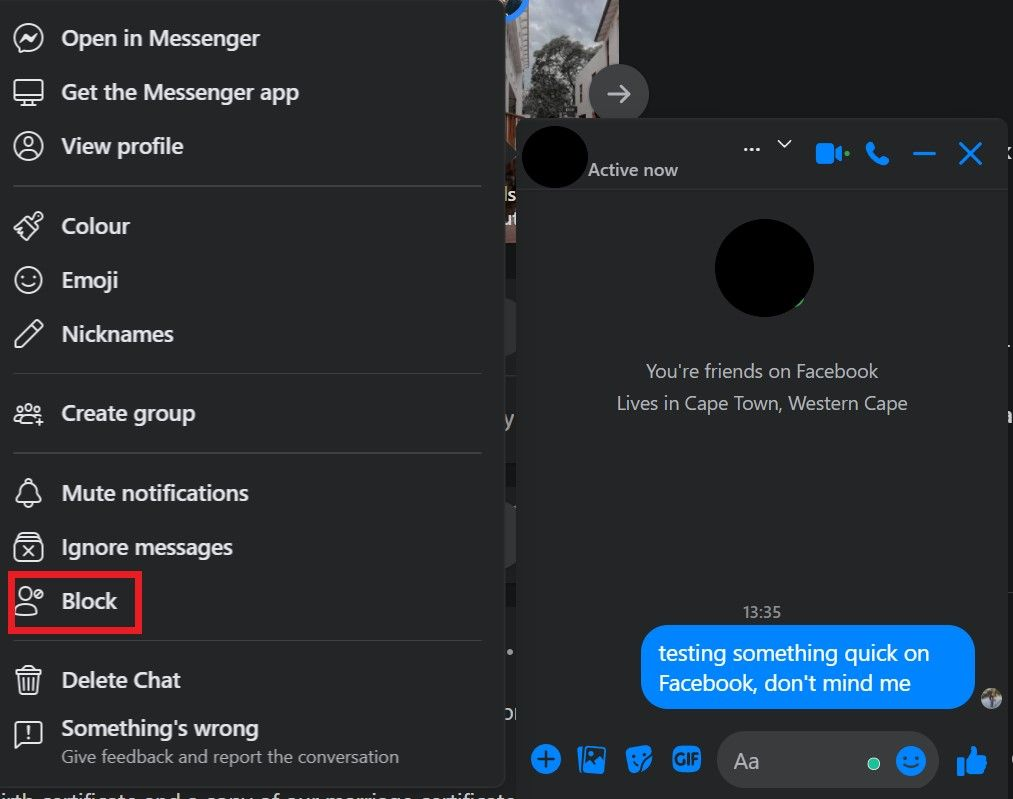
4. Select the Block messages and calls option.
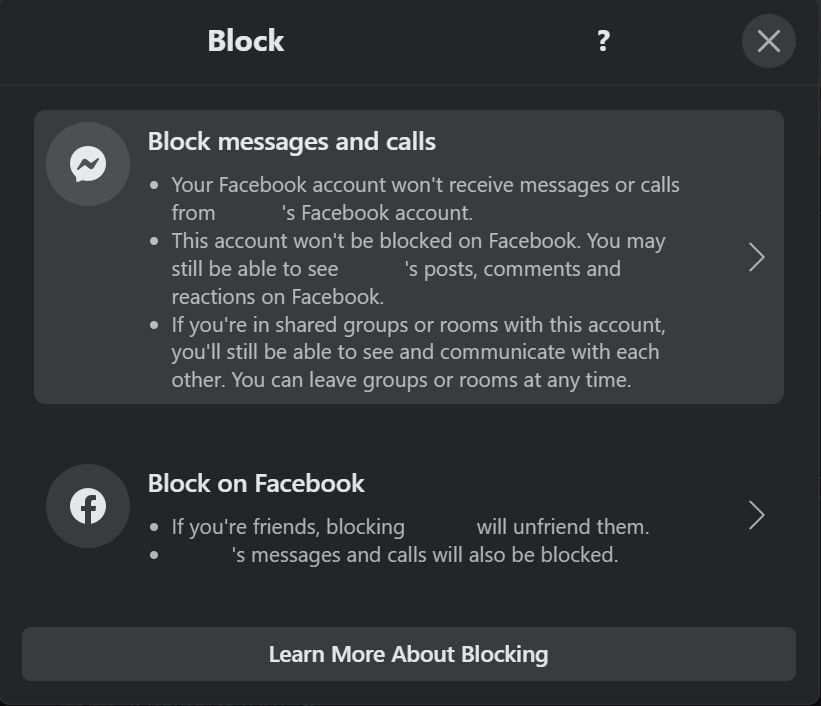
This will prevent the individual out of seeing your online status. It will also stop them from texting or calling you on Facebook.
You can control who sees your online activity on Facebook
Online privacy plus Facebook are not the same thing. There are, however, options for you to acquire more control over who may see you online on the platform—and whether you display online at all.
Use the settings in just this article to restore some privacy on whether or not the contact list may see if you’re online.