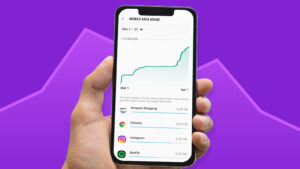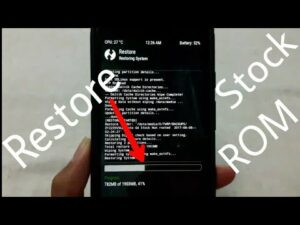How To Fix Android Device Not Turning On After Drop

How To Fix Android Device Not Turning On After Drop
We have brought you another section of the troubleshooting. The article helps the users of Android Device to fix the issues that they have to face with their Devices. Though the mobile is in the good condition, there can be several issues you have to face usually. Today we are going to discuss those issues. In this article, we discuss the issues of the Android Device not performing after dropping.
Contact us by this form, if you are using an Android device that causes errors. We are willing to solve your all problems faced with your device free of charge. Please note that you should give us all the details clearly when contacting us. It makes us easy to assist you.
What to do Smartphone not working after drop
Problem: Last night accidentally my phone dropped on the floor, the screen was cracked. Though I tried to turn it on it did not work up. I have been using the mobile for 4 months and probably 15 times dropped it. I plugged it into the charger till the morning and expected it would be ok by then. Likely after one hour, I saw the charging icon on the display and it increased from 0% to 98% within 5 or 6 seconds. I thought everything is okay. But when I check the mobile in my workplace I could not turn it on again. So that I put it into the charger but did not turn it on. After I returned home to put it back into the charger for 30 minutes turned it on again. I switched on it but suddenly everything disappeared. Later I tried to switch on it but it got shut down within the startup process. Now it does not work in any way even the resting does not work. I need to get some help to fix this issue on my phone.
Solution: It seems the electronic circuits and the components are damaged by the drop. It needs to check the relevant part that is damaged and solve the issue or else replace the component. The best thing you can do is to go to a service center and explain the problem. The process requires many tools to check and repair the mobile phone. Before reaching the customer service center it is better if you make some troubleshooting by yourself and observe the problem.
Please note to fully charge your mobile phone
In a such situation, the main thing you should do is to have a good battery percentage for your mobile phone. Clean the dust and the dirt stuck in the charging port. After that connect the mobile to the charger and fully charge it.
Resetting the phone
With this step, there is a possibility to fix the issues on the mobile as it is a kind of device refreshing. You can do this by holding the power button for 10 seconds. Leave the button when you feel the vibration of the device. At this time check, the Device logo appears on the screen. It means your phone is rebooting and it will turn on successfully.
Turning on the device Safe Mode
Sometimes the reason for the issues can be an application you got from the Google Play Store. The best method to recognize this issue is to start up the phone in Safe Mode. The reason is Safe Mode only starts the pre-installed apps on your mobile phone.
- Switch off the phone
- Keep holding the Power button
- When the Android logo appears leave the power button and press the Volume down button.
- When the phone ends up rebooting release the keys. You will see a “Safe Mode” watermark down the home screen.
- If you find no issues with this process what you should do is find the error causing app and uninstalling it.
Deleting the cache partition of the phone.
Usually, the phone stores cached data of the mobile applications in internal storage. This cached data helps to function the apps quickly for a better experience. Anyhow, these saved data can be altered and may cause errors inside the device. To avoid this thing you have to remove the cached partition of the phone.
- Switch off the phone.
- Keep pressing the volume up key and the side keys. Next press the Power key.
- When you see the Green color Android logo leave the keys. (For 30-60 seconds you will see the ‘Installing system update’ then the recovery menu option will appear.)
- By pressing the Volume down key you can highlight ‘wipe data/ factory reset.
- Select each one using the power button.
- To highlight the ‘Yes delete all user data’ hold the Volume down key.
- Now start the resetting by pressing the Power button.
- At the end of the master reset, ‘The reboot system now is highlighted.
- Now you can restart the device with the Power key.
Before installing any applications into your mobile phone check whether the issues are still occurring. However still if there are issues you have to take the phone to a service center and get it checked.
You have the chance to ask any question from us. Tell us about the suggestions, solutions, and all the problems you have faced with your Android Phone. We provide our service to those phones still available in the market at present. Nothing to worry about as we do not make any charges to answer your questions. Contact us by this form and we may leave you a reply at any time. Don’t worry we read all your messages. If you got any kind of support from this article be kind to share it with your friends.