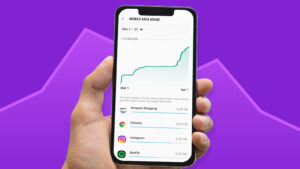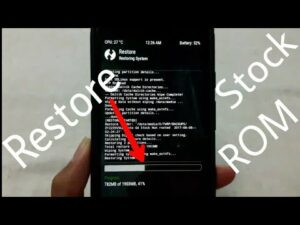How to Extract Boot.img from LG KDZ or DZ Firmware

Extract Boot.img from LG KDZ
Up to now, I have helped you with extracting various formats of the firmware. And today, I am going to teach you how to extract the boot.img file from LG KDZ or DZ Firmware.
The boot.img file is essential to root the device. And when considering the rooting process, there are two different methods. You can root directly by flashing the Magisk ZIP using TWRP recovery. Or else you can do that without using the custom recovery. This will be the recommended method for devices that don’t have a functioning custom recovery.
Some users prefer using the second method though they have a custom recovery. That is because you need to follow complex processes to install the recovery. Additionally, the absence of recovery partition (the A/B partition thing) and the data encryption issues are some contributing factors. So those people can take another alternative way to root their devices. The steps of this process include getting the stock boot.img file, patching it using Magisk, and finally flashing the file via Fastboot. Even though the steps are a bit long there won’t be any consequences.
Read More: What Is Stock ROM and Custom ROM for Android?
Most users have problems with extracting the boot.img file from stock firmware. That is because most OEMs don’t upload their firmware in ZIP or RAR format. OnePlus has the file in payload.bin format, Oppo and Realme have it in the OZIP package and LG has it in KDZ, TOT, or DZ format. As we don’t have a universal extraction tool currently, the extraction process can be a bit complicated to some. But don’t worry guys! I am here to help you. I will show you how to extract the boot.img file from LG’s KDZ or DZ Firmware.
The Very Basics
I have tried extracting KDZ, DZ, and TOT firmware. I used the LG extractor Fool. As the first step l loaded the KDZ firmware. Then I got the DZ firmware after extraction. After that, I did the same with the DZ firmware. But upon extraction, I got some partition files in IMG format. And the major partition files like recovery, boot, and system were missing.
After that unfortunate incident, I did some research and found out that the LG extractor tool was unable to extract the KDZ file completely and gave me a half-baked DZ file. As a solution to this issue, I decided to use a Python script instead of the KDZ extraction tool.
Therefore in this guide, we will use that Python command to extract the KDZ file and then the LG extraction tool to extract the DZ file and get the boot.img file.
Now you might be wondering that why we can’t use Python to extract the DZ file as well? Truthfully speaking, that script is designed to extract both the KDZ and DZ files. However, there are some indentation issues with the DZ extraction. That’s why I restricted its use only to the KDZ extraction. With that, I am concluding the basics of the article and now you can proceed with the instructions.
How to Extract Boot.img from LG KDZ or DZ Firmware
I have divided the instructions into separate sections. And don’t skip any step to prevent secondary issues.
Step 1 : Download LG Stock Firmware
This is the very first step. And please don’t forget to download the same firmware that is installed on your android device. To see the existing version you can navigate to Settings > About Phone. There is no official site to download the firmware. You can just search in Google and download from any source you like.
Step 2 : Download Python Extraction Script
- This particular step will be helpful for us to extract the KDZ firmware. You can download the KDZ Tools from GitHub.
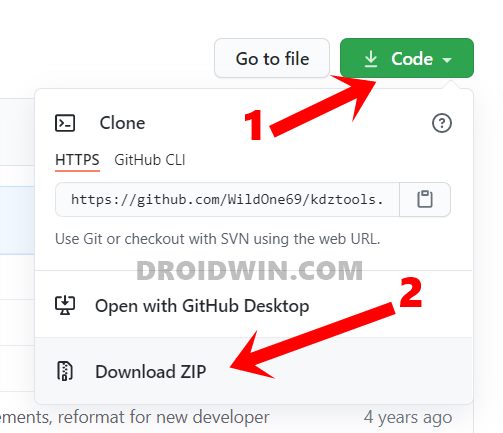
- However this tool will only work if you have installed Python on your PC. Therefore to download Python, go to the official site.
- Once the download is completed, launch the setup file and tick mark Add Python to PATH as given in the picture. Then proceed along with the on screen instructions to install Python.
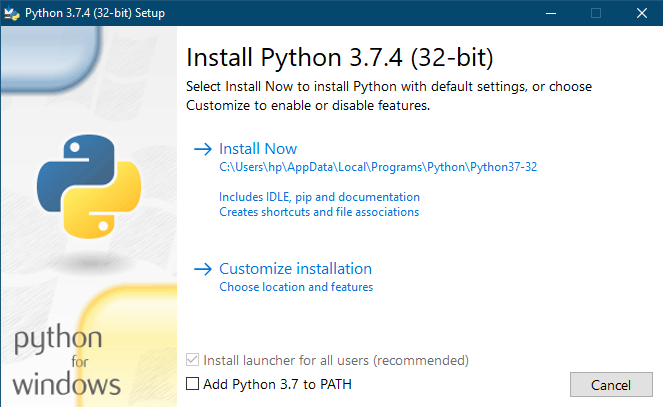
Step 3 : Download LG Extractor Tool
Now we have the DZ firmware. Then we need the LG Extractor Tool to extract the DZ file. You can download the tool by clicking here and then extract it to a convenient location on your PC.
Step 4 : Extract LG KDZ Firmware via Python
- Firstly you need to transfer the LG firmware file to the Steadfast kdz-tools folder.
- Then rename the firmware file to firmware.kdz. That will ease typing in the Command window.
- As the next step go to the address bar of the folder, type CMD and press Enter. So that the Command Prompt window will be launched.
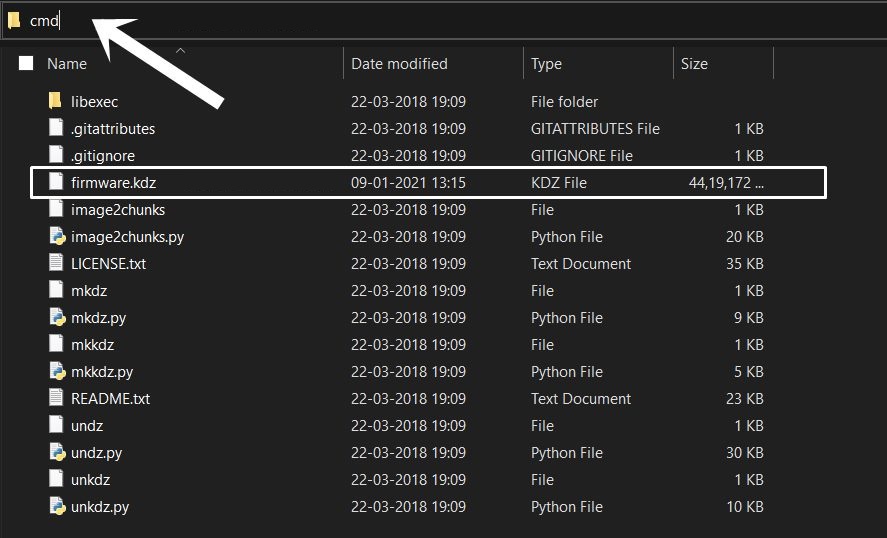
- Now type this command to extract the DZ file from KDZ.
python unkdz.py -f firmware.kdz -x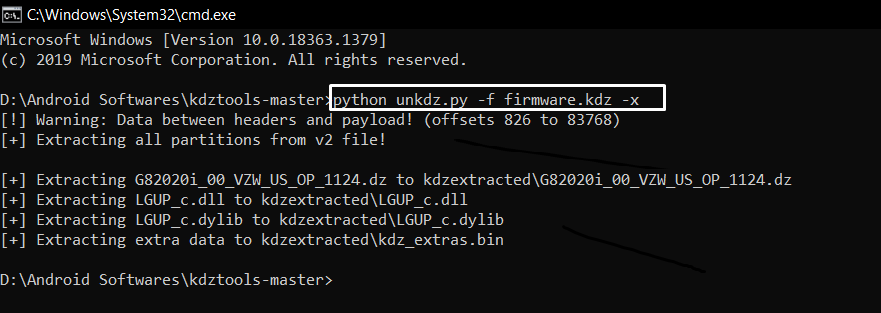
- When the extraction process is completed a new folder named kdextracted will be made within the kdztools-master directory. And the extracted file will be placed in that. (The LG device stock boot.img file is provided to us by the DZ file.)
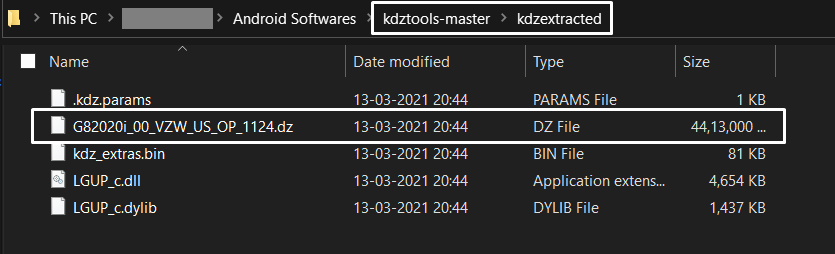
Extract LG DZ firmware using LG Extraction Tool
- As the first step click on the WindowsLGFirmwareExtracxt.exe file to launch the tool.
- Then click on the Open button at the side of the DZ file.
- Go to the DZ file, select it and click OK.
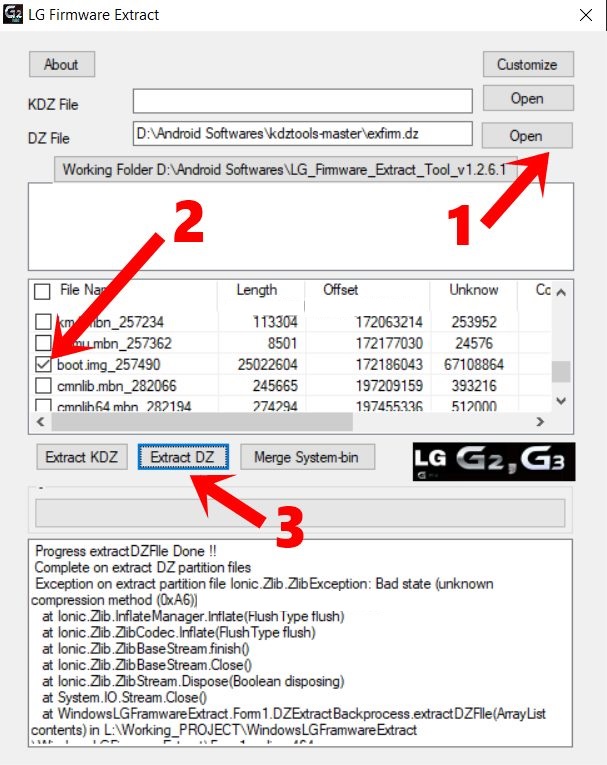
- So that all the associated files inside the DZ file will be brought up.
- Choose the boot.img or any other file and click on the Extract DZ button.
That’s all! Now you have the boot.img file in the LG Firmware Extract Tool folder. The file name will be boot.img_numbers. You have to rename it to boot.img.
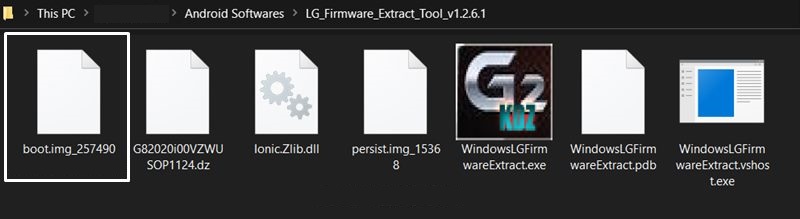
Do you think this is helpful? If so, please share this article on Facebook, LinkedIn, etc. And we warmly welcome your queries, comments, and suggestions. Feel free to contact us.
You can join our community and open help Topic under Android.
It’s totally free! And, please don’t forget to like our Facebook page. Thank you very much! Have a nice day! 😊
Lucas Noah, with a Bachelor of Information Technology (BIT) degree, is a prolific writer known for his expertise in the tech world. Currently, he brings his wealth of knowledge to Creative Outrank LLC and Oceana Express LLC, enriching their websites with hi... Read more