Steps to Factory Reset On your Android Device

Steps to Factory Reset On your Android Device
Most of you have experienced a slowing down of your smartphone as time goes on. It becomes slow-moving and inactive sometimes. A basic and simple thing to fix that issue is just a restart, even though it is not a good solution on a permanent basis. In that case, you have to look for a factory reset as a better solution. On the other hand, if you wish to sell your smartphone to another you must have a factory reset before you do that. This article is with the intention to show you the steps to factory reset on your Android device
Please Note: keep in mind that these steps are meant to make you aware of how to factory reset on your smart device as a general guide. Your smartphone varies from one another and versions are also different. There may be changes in structures or button combinations with a slight variation.
Let’s Check
- Find How to Restart your smartdevice
- Which one/ Factory Reset or Setting Reset?
- Factory Reset from the setting menu of your Android
- Factory Reset of Samsung Phones
- Factory Resetting of Android in recovery Mode
Find how to Restart your smartdevice
With no visual reason, there are occasions that the phone becomes freezing. it’s kind of an uncomfortable situation. However, a simple restart such as a “reboot” would fix the issue once, or else, a simple soft reset also makes some improvements on your smartphone. remember that this kind of short fixing would not let you the phone into a fresh mood at all. The photos or apps within there would stay sluggish. Follow the instructions below.
- Keep pressing the power button for nearly 30 seconds, letting the phone starting it self.
- Apply this method for even the display is on, but the phone is completely stopped and no outputs to your input commands.
If you find that this soft reset does not give any satisfactory answer, you have to look for an intense procedure. First, you have to clarify what the issue is and have to select a setting reset or a full-fledged factory reset. before that, we will look at the differences between them.
Which one Factory Reset or Setting Reset?
Do you remember the conditions that your smartphone had when you bought the day? A factory reset can bring your phone back to that day itself as it is the utmost step. If you experience issues in settings again and again, then it is high time for you to try setting reset on your device.
Google’s Two options for settings reset are there in the stock version of Android 11. This is how to do this in steps.
- First, “Settings”
- Scroll for”System”
- Search for “Advanced” options and next”Reset” Option
- Three options will be there. – Reset WiFi,mobile and Bluetooth, Reset app preferences and Erase all data
The first option as reset Wifi, mobile and Bluetooth might not solve the issue we are looking for in most cases. But the second option, reset app preferences would give you a satisfactory solution to the case in some aspects. (if the error is caused by a troublesome app) We advise you to jump to the second level if no there is no good result in doing these kinds of settings.
Special warning: it is better to keep backup storage before you launch any factory reset, as it may lose your data at any moment.
Factory Reset from the Setting menu of your Android
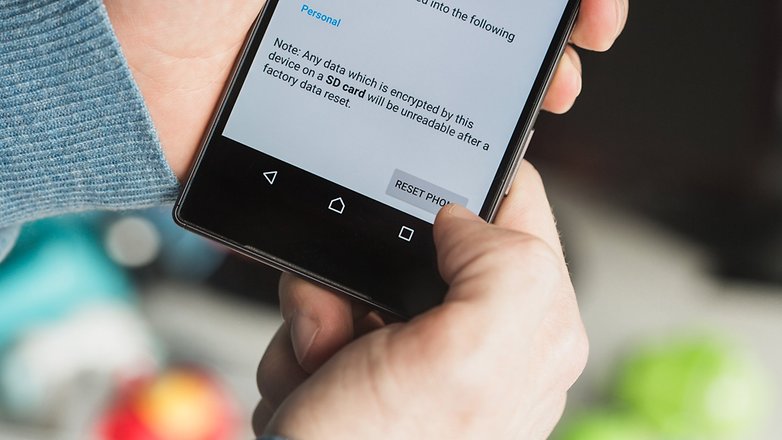
There are instances with restarting that do not make any sense and the phone is still sluggish. In that case better to try a factory reset. This procedure makes your smartphone at the level of original settings with conditions as the day you bought the phone. In other words, It will erase all the apps as well as files you installed. In addition, you will lose all the updates with the manufacturing app since the day you bought It is not necessary to be worried as the phone became an earlier version with the operating system. The reason is once you updated the phone, It will not be back to the former level of a version at all.
All the steps into factory reset are kind of formatting called”hard reset”. But remember it is not so difficult as you think. There is a fine way to have a factory reset using the setting menu. Unless it does not work well, try resetting in recovery mode as an alternative. Following instructions are for both procedures.
Factory Reset from the Setting Menu of your Android
It varies from device to device. Note that on devices running with stock Android 11 takes the same way as before.
- First, “setting’ and scroll until find ‘system’
- Now tap’system’ and select’Reset’ option.
- Within the list,tap, ‘ERrase all data’ (factory reset)
- Now you see erasing the data with accounts also.At the bottom, ‘reset’ option is there.
- Tap, and select ‘delete all data’
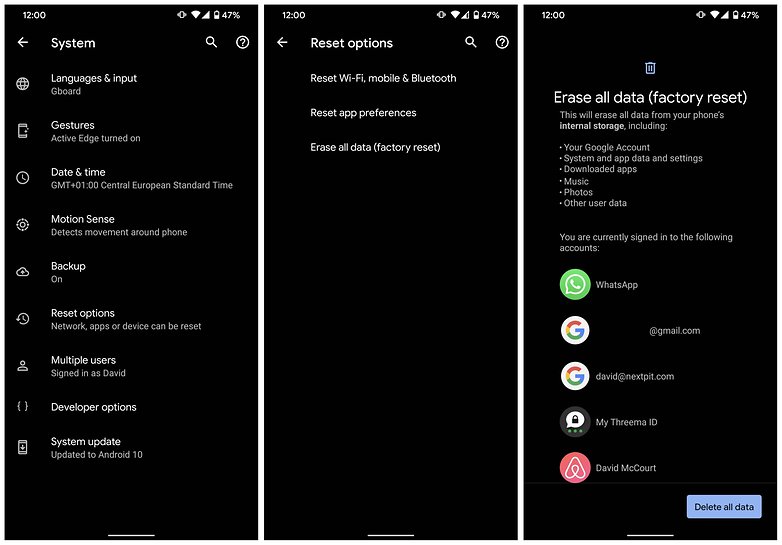
Note that the menu path is slightly different on a Samsung phone
Factory Reset of Samsung Phones
- First, “settings” and “General Management”
- Select”reset” at the bottom.
- Three options will be there. Reset settings/resetNetwork settings/Factory data reset
- Tap for”Factory Reset”. A long list of accounts ,apps willl be there. All will be erased and no more.
- Now, scroll at the bottom, tap for”Reset”
- If you are asked for logging details of Samsung accounts, you must know the earlier password used to login in . If it is not so, tap “forgot my password” and follow with the instructions with steps.
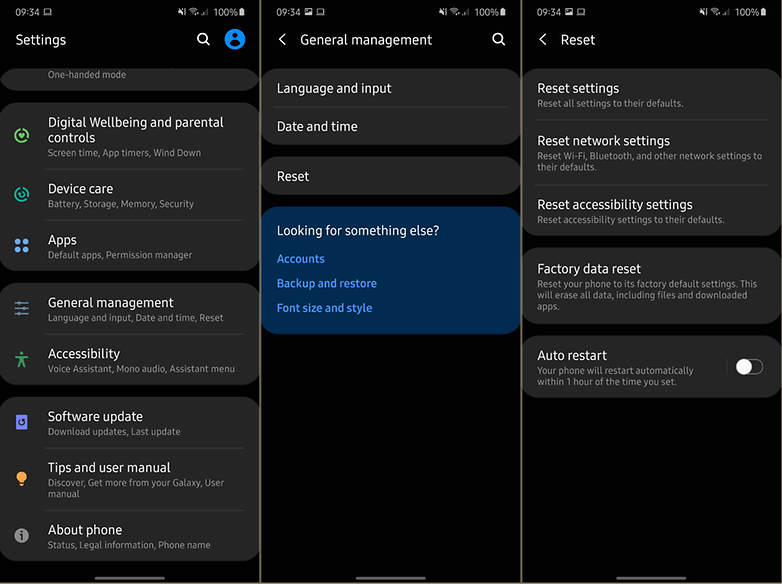
If you are unable to find a factory reset option, use the search tool and type”factory reset”
Factory Resetting of Android in Recovery Mode
Let’s think of a situation that you cannot access the “settings” menu. there is a chance still there. You can reset in Recovery Mode with buttons on the phone.
It is advisable to have a backup first, before advance as the steps will erase all the data in the capacity of your device.
- Turn off the phone first.
- Now, press the volume down button,then hold the power button untill the phone is turn on.
- “Start’ word will apear. then, press volume down button until highliting “Recovery mode’
- Then, the Power button to start recovery mode. Now you observe, Android robot.
- Press and hold the power button, when you are in recovery mode. simultaneously, press volume up button just a one time. then let free the power button.
- After that, press volume down till you see Wipe data/factory reset is highlighted.now time to press the power button to select it.
- After finished this, press power button to select”reboot System now”
- Now, your phone’s data will be restored.
We would like to hear about your experiences in the soft or hard resetting of your Android device and appreciate your comments below.
Read more: 3 Easy Methods to Factory Reset The Samsung Tablet
Lucas Noah, with a Bachelor of Information Technology (BIT) degree, is a prolific writer known for his expertise in the tech world. Currently, he brings his wealth of knowledge to Creative Outrank LLC and Oceana Express LLC, enriching their websites with hi... Read more


