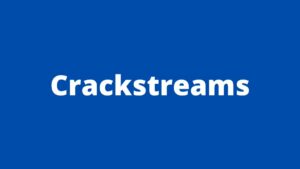How to activate Peacock Tv
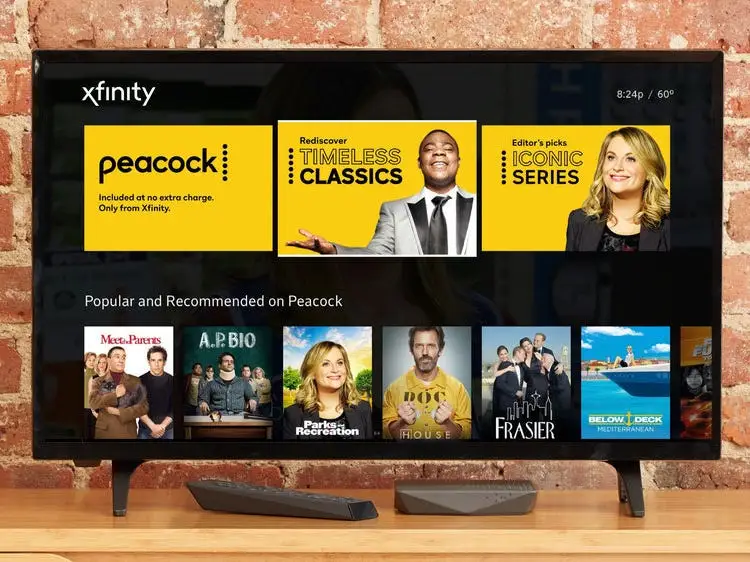
Do you wanna know how to activate Peacock Tv on your device? First of all, you need to visit http://Peacocktv.com/tv. Then you need to enter your activation code. You can get it by logging in to your account. If you’ve signed up for one of Peacock TV’s monthly or yearly plans, the activation process is the next step before you can start using the streaming service. In this tutorial, we will give you instructions to make this process easier. Then, let’s start our tutorial on how to activate Peacock Tv.
What is Peacock TV?
NBC Universal owns the streaming platform Peacock Tv. In the US and some US territories, including American Samoa, Guam, the other Mariana Islands, Puerto Rico, and the U.S. Virgin Islands, Peacock TV is accessible. It offers its services at reasonable costs.
Shows on Peacock Tv
Peacock TV has hundreds of shows, movies, and series. They are included below categories.
- Drama
- Sci-fi & Fantasy
- True Crime
- Reality Tv Shows
- Comedy Tv Shows
- 90s Tv Shows
- Cooking Shows
- Game Shows
- Crime Tv Shows
- Family Tv Shows
- Talk Shows
- British Tv
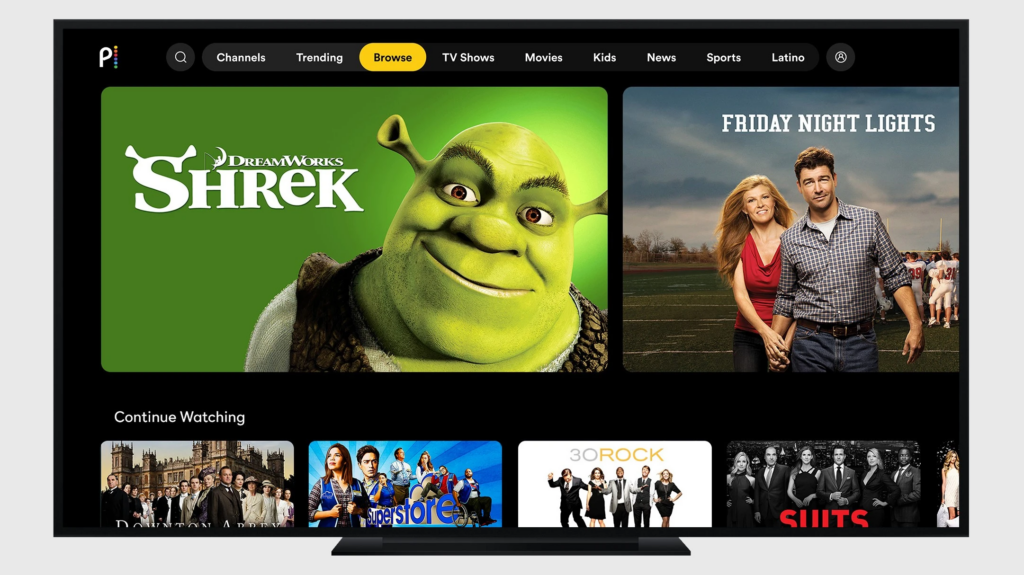
Worth Subscribing to Peacock?
Peacock Tv offers hundreds of movies, series, and live shows without interruption. The subscription plans are pocket-friendly as well. If you get the basic plan, you can access 60,000 hours of content to watch for just $4.99 per month. Peacock Tv also offers a premium plan for $9.99 per month. It allows you to the facility to download the titles to watch online ads for free.
Does Xfinity offer Peacock Tv Premium for free?
Xfinity Flex and X1 have an exclusive offer. They can steam Peacock Premium free without any additional charge. A $4.99 per month value package will feature the Peacock TV content. You can enjoy Peacock Premium on third-party devices if you have two Xfinity services, such as TV and Internet, or if you have a Digital Starter service plan or above.
Devices that Support Peacocktv.com/tv
All the devices listed below with supported OS versions can stream Peacock TV. Any laptop, PC, or Macbook with one of the following browsers can access peacocktv.com/activate,
- Google Chrome 75+
- MS Edge 80+
- Mozilla Firefox 88+
- Safari 12+
Any smartphone or tablet with one of the following operating systems can support Peacock TV.
- iOS 14 or above
- Android 6.0 or above
All types of Android TVs with Android OS 5.1 or higher are compatible with Peacock TV.
- Sony Bravia
- Set-top Boxes
- NVIDIA Shield
- LG TV
- Roku devices that support Peacock Tv
- Roku 2: 4210X model only
- Roku 3 & 4: model 4200X or later
- Roku Streaming Stick: model 3600 X or later
- Roku Express/Express+ of model 3900X or later
- Roku Premiere/Premiere+ of model 3920X or later
- Roku Ultra/Ultra LT: model 4640X or later
- Roku TV and Smart Soundbar: model 5000X or later
- VIZIO Smart TV: SmartCast 2.0 or 3.0 also supports Peacock Tv, but should be 2a 016 models or later
- Support for Peacock TV is available on Samsung Smart TVs made in 2017 or later
- Xbox devices that support Peacock TV
- Xbox One
- Xbox Series X
- Xbox Series S
- Xfinity devices that support Peacock Tv
- XG1v1 (Arris)
- XG1v3
- XG1v4
- XG2v2
- XXXi3
- Xi6
- Xi5
- Flex
- Peacock TV is supported by both the Amazon Fire TV and Amazon Fire Tablet that have installed Fire OS 6.0 and above version.
- All Apple TV HD devices that are 4th generation or later and have the pre-installed TV operating system version 13 or higher are supported with Peacock TV.
- If it is first generation or later, Chromecast will allow Peacock TV streaming. This includes using Chromecast with Google Tv.
- The Peacock Tv streaming services are also supported by Hisense VIDAA devices made in 2021 or later.
- Peacock Tv streaming services are also supported by LG Web with OS 3.5 or higher.
- Peacock TV streaming services are supported with PlayStation 4 and PlayStation 5.
- Both the Contour Stream Player and Contour Box with Voice Remote are supported with Peacock Tv.
Sign up and log in to peacock TV
Signup for peacock Tv
- Firstly, you need to open the official www.peacocktv.com of Peacock TV
- Then you can see the homepage of the website
- If you want to create a new account, click on the yellow-colored ‘Pick a Plan’ option. If you already have a peacock account, click on the ‘Signin’ option
- Next, you need to choose a monthly or annual plan according to your choice. There is a slider button to switch between annual and monthly plans. Next, select ‘the Get Premium Plus’ option
- On the next page, enter your details and create a strong password and submit it
- On the next page, choose the payment option that you like. Then enter your Credit Card or PayPal details
- Click on the ‘Pay Now’ button and complete the payment process. Now you have completed your sign process
Complete your profile
- Login to Peacock Tv using a Laptop or Computer Website
- Firstly, open The eacocktv.com website and you will see the homepage
- Then, click on ‘Peacocktv.com/tv sign in’
- Next, enter your username or email and your password. Then click on submit
- Login to Peacocktv.com app on iOS and Android
- Firstly go to the play store. Then download and install the peacock tv app
- Open the app
- Next, enter your username and password
- You can see the content after submitting them
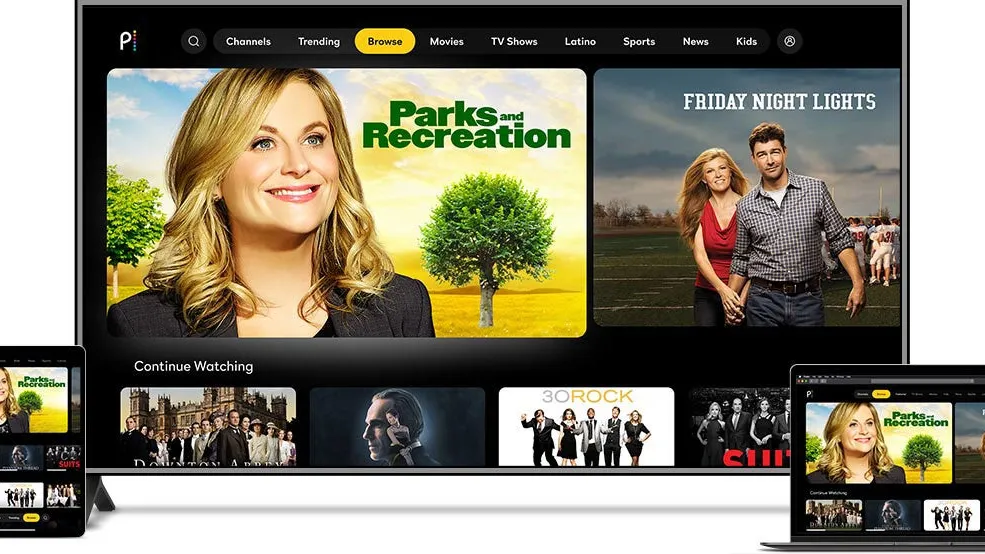
Scan the Peacock Tv Qr Code
- You can activate Peacock TV either Manually or by scanning QR Code.
- You can see the Peacocktv.com/tv QR code when you start your Tv device. You can scan it using your phone’s in-built camera. If not you can download any third-party QR code-scanning app
- You will be redirected to the website, just after scanning the QR code
- Next, enter the activation code on that website that has opened on your phone. Then, log in to confirm the activation process. You have successfully activated peacock tv on your device.
Activate Peacock TV on Android TV
- Firstly, go to the Google Play Store on your device
- Then search for the peacocktv.com app
- Now, open its page and download the peacock app. Wait until the app is installed
- Next, open the peacock app. Enter your account credentials and log in with your account
- After that, you can see a Peacocktv.com/tv activation code on your phone’s screen
- Note down the activation code. Then, visit peacocktv.com/activate the website on another device using any browser
- Next, enter the activation code there and submit.
- Now, you have successfully completed your activation process
- Then, log in again to your account to link the activation process with your account
- Now it’s time to enjoy watching the shows
How to Activate Peacock TV on Roku
- Open the app store on the Peacocktv.com/tv activation code Roku
- Then search for the peacocktv.com app
- Now, open its download page and download the peacock app. Wait until the app is installed
- Next, open the peacock app. Enter your peacock tv account credentials and log in with your account
- After that, you can see a Peacocktv.com/activate code on your screen
- Note down the activation code. Then, visit Peacocktv.com/activate website on another device using any browser
- Next, enter the activation code in the blank space and submit
- Log in with your username and password again to complete the activation process
- Now it’s time to enjoy watching the shows
Activate Peacock TV on Apple Tv
- Firstly, open the app store of your device
- Then search for the Peacock TV app
- Now, open its download page and download the peacocktv.com app. Wait until the app is installed
- Next, open the peacock app. Enter your peacock tv account credentials and log in with your account
- After that, you can see a Peacocktv.com/tv activation code on your screen
- Note down the activation code. Then, visit the Peacocktv.com/tv website on another device using any browser
- Next, enter the activation code and submit
- Log in with your username and password again to link the activation process with your account
- Now it’s time to enjoy watching the shows
How to Activate Peacock TV on Firestick or Amazon Fire TV
- Firstly, open the app store on your device
- Then search for the peacock Tv app
- Now, open its download page and download the peacock app. Wait until the app is installed
- Next, open the peacock app. Enter your account credentials and log in with your account
- After that, you can see a peacocktv.com/activate code on your screen
- Note down the activation code. Then, visit Peacocktv.com/tv activate firestick the website on another device using any browser
- Next, enter the Peacocktv.com/tv code and submit
- Your account will be activated
- Log in with your username and password again to link the activation process with your peacock tv account
- Now it’s time to enjoy watching the shows
Activate Peacock TV on Xbox
- Open the app store on the Peacocktv.com/tv xbox
- Then search for the peacock tv app
- Now, open its download page and download the peacock app. Wait until the app is installed
- Next, open the peacock app. Enter your peacock tv account credentials and log in with your account
- After that, you can see a Peacocktv.com/activate code on your screen
- Note down the activation code. Then, visit Peacocktv.com website on another device using any browser
- Next, enter the activation code in the blank space and submit
- Log in with your username and password again to complete the activation process
- Now it’s time to enjoy watching the shows
How to Activate Peacock TV on Flex and Xfinity
- Open the app store on the Peacocktv.com/tv Xfinity
- Then search for the peacocktv.com app
- Now, open its download page and download the peacock app. Wait until the app is installed
- Next, open the peacock app. Enter your peacock tv account credentials (username and password) and log in with your account
- After that, you can see a Peacocktv.com/activate code on your screen
- Note down the activation code. Then, visit Peacocktv.com/activate website on another device using any browser
- Next, enter the activation code and submit
- Log in with your username and password again to complete the activation process
- Now it’s time to enjoy watching the shows
Activate Peacock TV on Chromecast
- Open the Google Play Store on your device
- Then search for the peacock tv app
- Now, open its download page and download the peacock app. Wait until the app is installed
- Next, open the peacock app. Enter your peacock tv account credentials and log in with your account
- After that, you can see a Peacocktv.com/activate code on your screen
- Note down the activation code. Then, visit Peacocktv.com/activate website on another device using any browser
- Next, enter the activation code and submit
- Log in with your username and password again to complete the activation process
- Now it’s time to enjoy watching the shows
Activate Peacock TV on Smart TVs (Samsung Tv LG TV, & Vizio)
- Open the app store on your device
- Then search for the Peacocktv.com app
- Now, open its download page and download the peacock app. Wait until the app is installed
- Next, open the peacock app. Enter your peacock tv account credentials and log in with your account
- After that, you can see a Peacocktv.com/tv activation code on your screen
- Note down the activation code. Then, visit Peacocktv.com/activate website on another device using any browser
- Next, enter the Peacocktv.com/tv code and submit
- Log in with your username and password again to complete the activation process
- Now it’s time to enjoy watching the shows
How to Activate Peacock TV on PlayStation 5, PlayStation 4, PlayStation4 Pro,
- Open the app store on your Peacock tv/PlayStation device
- Then search for the peacocktv.com app
- Now, open its download page and download the peacock app. Wait until the app is installed
- Next, open the peacock app. Enter your peacock tv account credentials (username and password) and log in with your account
- After that, you can see a Peacocktv.com/activate code on your screen
- Note down the activation code. Then, visit Peacocktv.com/activate website on another device using any browser
- Next, enter the activation code and submit
- Log in with your username and password again to complete the activation process
- Now it’s time to enjoy watching the shows
Activate Peacock TV on Cox
- Open the app store on your device
- Then search for the peacocktv.com app
- Now, open its download page and download the peacock app. Wait until the app is installed
- Next, open the peacock app. Enter your peacock tv account credentials and log in with your account
- After that, you can see a Peacocktv.com/tv activation code on your screen
- Note down the activation code. Then, visit Peacocktv.com/activate website on another device using any browser
- Next, enter the Peacocktv.com/tv activate code in the blank space and submit
- Log in with your username and password again to complete the activation process
- Now it’s time to enjoy watching the shows
What should I do when peacock tv doesn’t working on my TV?
- Firstly close the peacock tv app and all other apps. Make sure that no app is running in the background. Then reopen the peacock tv app
- Switch off your device and unplug all the connections. Then wait for 20 seconds. Plug all the wires again and turn the device on
- You should check your internet connection in case that is the problem. Therefore restart your WiFi router or modem
- Go to your device’s settings and clear cache and data
- Uninstall your Peacock Tv app and install it again
Try all the above steps one by one, until you able to fix the issue
Frequently Asked Questions
How do I access Peacock Television?
You can register on your smart TV or on your iOS or Android smartphone by downloading the Peacock app, then signing up there. Although signing up with your smartphone may be simpler, both methods are easy. No credit card information is required to begin watching Peacock on your smart TV.
In which countries is Peacock TV accessible?
Peacock is currently available for streaming in some U.S. territories (American Samoa, Puerto Rico, Guam, Northern Marian Islands, and the U.S. Virgin Islands).
How much time is Peacock free?
Subscribers at Peacock have a free trial period of seven days. The 7-day free trial for Peacock Premium and Peacock Premium Plus is available to new users. Subscribers can watch live sports events like Sunday Night Football, the Premier Football League, and golf during the free trial.
Why are peacocks so favored?
One of the most popular video streaming service options in 2023 is Peacock. Popular shows like The Office and Yellowstone can be watched on Peacock, which NBCUniversal officially launched in July 2020. It’s one of the few video streaming services that provide both subscription and free options.
Is Peacock similar to Netflix?
While being smaller than some of its competitors, Peacock has a basic tiled design filled with well-known network programming, much like Netflix, Hulu, Disney Plus, and HBO Max. You’ll find videos from TV shows, movies, news, sporting events, and skits, with favorites like Poker Face, The Office, and Modern Family.

Embark on a journey through the digital frontier with Jane Madison, a tech-savvy wordsmith holding a degree in Computer Science. As a contributor to Creativeoutrank LLC, Jane’s pen dances between lines of code and narratives.
With a solid found... Read more