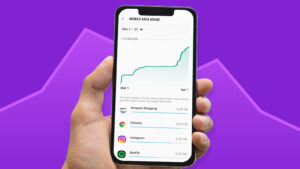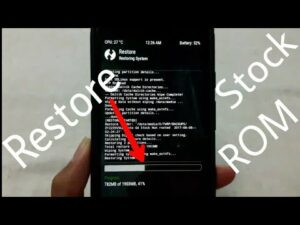Flash Stock Firmware on Samsung Phone Using Odin

Flash Stock Firmware on Samsung Phone Using Odin
In this article, we are going to discuss how to flash stock firmware on your Samsung device using Odin software. Samsung devices occupy a leading position in the smartphone industry. Based on Google’s Android OS, there are a lot of tweaks you can try. Samsung’s own UI customization opportunities are not lacking, and if you take advantage of Android’s open-source nature, the possibilities increase exponentially.
We aren’t talking about downloading tons of icon packs or custom launchers. Well, you can install a completely new ROM on your device. Not only that, You can flash your stock recovery with TWRP or gain administrative privileges in root mode. However, all of these definitely add some features to your device and come with a risk or two associated with it.
A bricked device or Bootloop are two of the most common devices. In such a case, stock firmware flashing is required. Now Samsung has released a separate Odin tool called Odin Flash Tool or Odin Downloader. Along the same lines, you can manually flash the latest software update on your Samsung device.
However, this is not released for general users like other flash tools. It is used by Samsung developers to flash or install stock firmware on any of their devices and is often leaked online. However, the tool is used to flash stock firmware on Samsung devices, the firmware is available in “.tar” or “.tar.md5” format. On that note, here are all the necessary instructions and installation steps. follow these instructions. If you want to roll back to Samsung firmware you can use the Frija tool to download firmware.

Table of Contents
- What is a Stock Firmware
- Advantages of stock firmware
- Prerequisites
- Download the Stock Firmware
- Install Stock Firmware on Samsung Phone Using Odin
What is a Stock Firmware
Stock Firmware is the official ROM that the product ships with your device. Although it is still based on Android, it is further optimized by the respective OEMs. They always try to add new features, customize existing ones or make some changes as appropriate. Often, all devices of a particular smartphone manufacturer have almost the same customized Android OS.
Example: As far as Samsung is concerned, all devices, whether they are entry-level device or their flagship, will ship with the latest OneUI operating system.
While the offerings and features will definitely be different, the underlying UI and stock options will be the same. In the past, Samsung shipped their devices with Samsung Experience UX followed by TouchWiz. But currently, it comes with OneUI for Android 9 devices and OneUI 2.0 for devices running on Android 10. With that, let’s check the advantages of stock firmware. Once you are done with that, you will be shown how to install stock firmware on your Samsung device via Odin.
The Common Advantages of Stock Firmware
Not everyone likes to change their device’s operating system, but due to massive custom development support, this user base is constantly on the rise. As a result, users have to fulfill one requirement, which is an unlocked bootloader, and then there are many more things to try. Installing a custom ROM is taking a prominent place in the list. But if you do something like that, it’s also an invitation to risk. Some users end up bricking their devices. In such a case, there is an easy way out. You can flash stock firmware and bring it back to a working state.
Besides, not all custom ROMs are stable and bug-free. Of course, although these custom ROMs offer more features than stock firmware, one cannot deny that they can never compare with the stability of stock firmware. And, since they are officially released by your device manufacturer, there is a complete assurance from the security point of view. Also, if there is any bug, they will release a new update very soon and patch the issue along the way. So I think all this should give you a rough idea about the importance of stock firmware. Let’s check how to install stock firmware on your Samsung devices using Odin.
Prerequisites
Before you proceed with the procedure, make sure to take a full backup of your Samsung phone.
- Install the Appropriate Samsung USB Drivers.
- Make sure to charge your Device to at least 60%.
- Download the Latest Version of the Odin Tool.
- Make sure to enable USB Debugging
To do it again, go to Settings –> Developer Options –> Allow USB Debugging.
- Enter your Galaxy device into download mode by pressing Volume Down + Home + Power buttons for Samsung phones with capacitive buttons and press “Volume Down + Bixby + Power” for newer models.
Download the Stock Firmware
Samsung Stock Firmware Downloader Tool
- Download the Frija tool
- Download the Samfirm tool
Samsung Stock Firmware Downloader Site
- Update
- Sammobile Firmware Archive
- Samsung Firmware dot Org
- Samfrew
Install Stock Firmware on Samsung Phone Using Odin
- Download the Suitable Galaxy stock firmware for your phone.
- Extract the contents of the Firmware Zip File.
- Note that the extracted files are in “.tar” or “.tar.md5” format.
- Now download and extract the Odin tool on your computer.
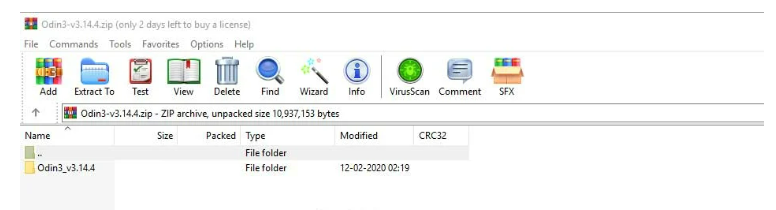
- Open the extracted folder then click on the Odin.exe file.
- You need to connect your Galaxy device to the computer while it is in download mode.

- Note that the CO port will flash on Odin after you connect your phone.
- Click the AP button and select Firmware.
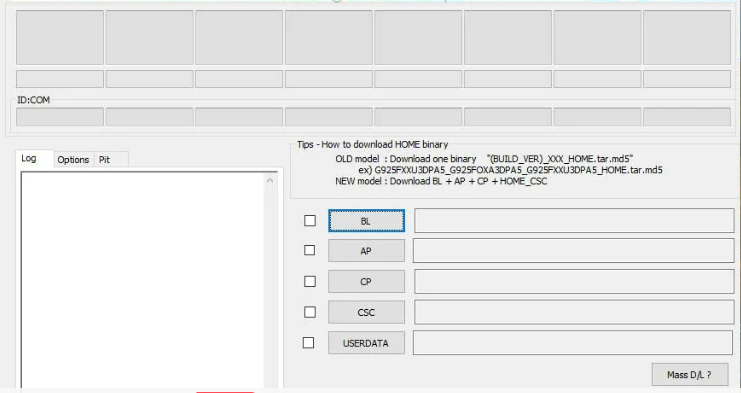
- Do the same for CSC, CP, and BL.
- Keep in mind that a normal CSC file erases the entire data. To save data, select the ‘HOME_CSC’ file.
- Remember that it is necessary to select Auto Reboot and F.Reset Time in the Options tab.
- Click the Start button to install the firmware on your Samsung device.
- that’s it! Once the installation is complete you will see a PASS message.
Troubleshooting
Now you can see a list of problems you may face while installing Samsung firmware using the Odin tool. You can solve the problem quickly by following the solution below.
The device is not detected by Odin
Make sure Kies is disabled and you have the correct Samsung USB drivers installed on your phone.
FAIL message on Odin
Make sure to download the correct Odin tool and use the correct USB drivers. Force shutdown the device and try to follow step 1.
The device enters the boot loop
Go to stock recovery and factory reset your device. Hold the Volume Up + Home/Bixby button and the Power key together for a few seconds. On the No command screen, press and hold the Power button and tap the Volume Up key once. Then select the Wipe data or factory reset button and confirm.
Frequently Ask Questions
How long does it take to flash the firmware with Odin?
If you are flashing a full-stock firmware rather than an app package, it should take about 15 minutes after starting to flash. Normally, Odin mode should finish flashing it in less than half an hour.
Does Odin root your phone?
Odin does not require root. It’s a standard software to update/upgrade/downgrade stock ROM or flashes baseband from Samsung, but to use ODIN, your phone must be in download mode.
Read more : Clear Cache Data on Your Android Using 4 Steps