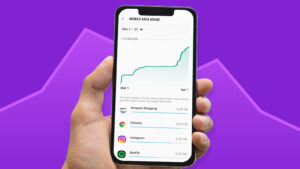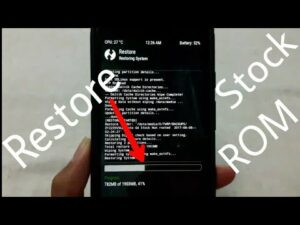Factory Reset the Samsung Galaxy Phone

Factory Reset the Samsung Galaxy Phone
Factory reset means the process of clearing all types of data including personal information, images, videos, and settings from your device. Then you have received the device in the factory version. Normally, there are many terms are used such as hard reset and master reset. According to the device model, the steps for the Factory Reset of the Samsung Galaxy Phone may be different. In this post, we try to bring you the facts that why you need to perform a factory reset and further we mention how to master reset your device in detail. Especially this post focuses on the Samsung Galaxy phone.
What is the use of doing a factory reset?
On most occasions, a factory reset is applied when the device is sold. Actually, this is a very important step that you should take before you sell the device. The factory reset option may help you to protect your personal information. It is a downside aspect of your personal data is received by an unknown person. Not only that he can access your data including the images, files, videos, passwords, and other sorts of details that you feed into the device. Now you can imagine what would happen unless you go for the factory reset option before you sell the phone.
On the other hand, it may a friendly system for the new user to use. Because the device settles with a new look. Especially it turns into the factory version. So, the new user can use the device as a new smartphone. Other than the factory version apps nothing runs on the device. So, it may helpful for the new user to feed his own data without any interruption.
Factory reset means all your data will be deleted after this process. So, before you go through the reset process you have to back up your personal data. Here, personal data is addressed to the images, files, videos and personal information so on. Especially, the data may be essential for you to keep safe. In addition, you can use an external hard drive to store the data.
In fact, the device may have certain issues in software. The reset will directly guard the device. In other words, the issues may wipe with the master reset process. The master reset will help you to clear the storage and make space available. In case, you lose the data that you store in the device, the reset may protect them.
How to perform a factory reset on your Samsung Galaxy phone
Factory reset clear all types of data from your device. Similarly, the images, videos, files, and applications including messages will be erased from the device. In fact, the device turns into the factory version. So, before you go for the Factory Reset the Samsung Galaxy Phone, you have to back up your personal data.
Removing Google’s Factory Reset Protection (FRP)
Here we come to know another feature in your Android device. The factory reset protection (FRP) offers the services only for the owner of the device. It rejects the others. It is interconnected with the Google account. Imagine if you are unable to log out from the Google account before the factory reset, the new user cannot go through the first steps of the setup process.
In order to disable the option, sign out from all your Google accounts like Gmail, Google, Docs, GSuite, and Google play. This should be done before the resetting process.
- Go to settings
- Select on Accounts and backup > Accounts
- Tap on your google account
- Then go to more options (click on the three dots)
- Now, click on remove account. Here, you have to ensure. So, tap again on the remove account.
In case, you miss any steps you can go through these images.
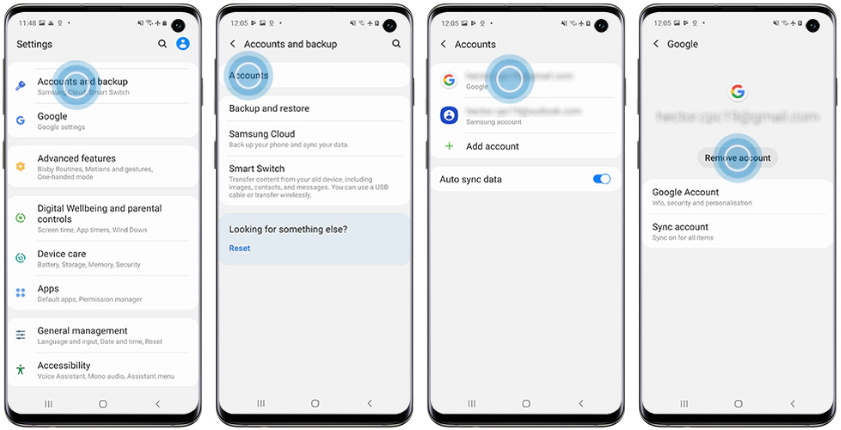
Using the Settings menu to factory reset
Moreover, make sure whether you log out from the Google accounts. It should be carefully observed before you reset the device and before you hand over it to a new user. Soon after the task, you can go to the reset option.
Here we give you the steps on how to perform the Factory Reset in the Samsung Galaxy Phone. This method can apply to the new version of Android devices;
- Go to settings app
- Then go to General management
- Click on reset
- Select factory data reset
- Swipe down and tap on the reset option
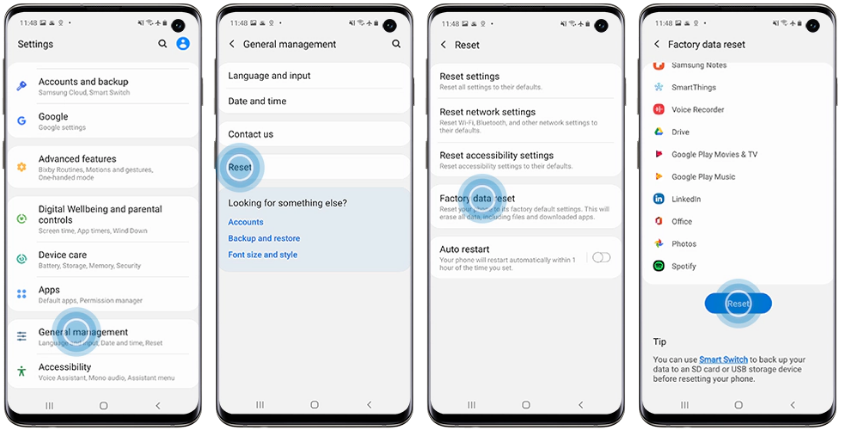
Let us learn how to Factory Reset the Samsung Galaxy Phone. The following method is used for the old version Android system phones;
- Check your app list and find the settings app
- Then go to back up and reset (in case if this is not working, go to Privacy)
- Tap on Factory data reset
- Swipe down and click on the reset option.
Using Find My Mobile to factory reset
So far, we have come across certain methods that we can go for the factory reset process. In this part, we will bring you a new method. My Mobile option is available for you to reset the Samsung device. Be sure to remove your google accounts before you sell the device to another person. Here we go with the steps in detail;
- First, go to the Find My Mobile website. Then, sign in to your google account
- Select the Galaxy phone, the device which you need to reset (This may appear on the left side of the screen)
- Tap on erase data. (You may be given certain options under the device including this)
- A notification may receive to your Samsung phone.
- Enter the verification code. Then, Click on Verify.
(if you do not get a code, go forward from the verification process. There you have to click either on Verify with a text message or Verify with backup code. If not, your ca takes another device to verify the identity. There you have to select Verify with text message and then Verify with another Galaxy device.
- Tap on erase data to continue the steps
- In the confirmation window, tap on the erase option. (by doing so you like to continue the factory reset procedure in your device)
- Then, you have to enter the Samsung Account password and then tap on next button
- You will be notified that your device data is cleared.
Using the buttons to factory reset a Samsung Galaxy
This is the final method to reset your device. You have to use the buttons for this task. Moreover, be sure to disable the factory reset protection which is interconnected with the Google account. This is a bit crucial to inform you that if you fail to log out from the Google account the new user can use your account. It is like you sharing the details with the new user. So, be sure to disable the factory reset protection before trading.
- Switch off the Samsung Galaxy phone
- Go to Android Recovery menu. You have to use the buttons for this task. Specially, the buttons may vary according to the device model you have.
| The device which has the physical home button | The device has no physical home button but a separate power button | The device which has neither a power button nor a home button |
| Device type; *Galaxy S6 *Galaxy S7 | Device type; *Galaxy S8 *Galaxy S9 *Galaxy S10 or S10+ | Device type; *Galaxy Note10 *Fold *X *Z Flip |
| (attach the images given below) | ||
| *Press and hold the power button and volume up key together. *Release the power button when vibrates the device. *Soon the recovery menu shows on the screen, release other keys. | *Press and hold the power button, Bixby, and volume up key together. *Release all buttons when the phone vibrates and the Samsung logo appears on the screen. | *Press and hold the side button and volume up key together. * Release all buttons when the phone vibrates and the Samsung logo appears on the screen. |


- In the recovery menu, tap on the both volumes up and volume down keys. The option will highlight. Use the power button to select.
- Tap on either Delete all user data or wipe data/ factory reset
- Ensure the choice. (the device type may bring different messages like Yes, delete all user data or factory data reset)
- It will take a few minutes to complete the reset process. After the process, you see the notification of Data wipe complete at the bottom of the screen.
- Finally, reboot your device. Use the power button to click on the reboot device.
Now, the device has changed the defaults into the factory version.
If you think to sell the device, simply, you can apply the method of factory reset on your Android device. The data you stored will be cleared in this process and no one can reach your personal data after the Factory Reset the Samsung Galaxy Phone.