Factory Reset Samsung Galaxy Devices

Factory Reset Samsung galaxy Devices
The brand Samsung is a reputed and leading company in the mobile market. The Samsung devices are efficient and practically perform well. That is because Samsung devices are popular among users. Even though the device is at the best level, the wear and tear exclusion which is an insurance policy that says that the normal deterioration of the insured object is not covered by the insurance policy. Next, the same issue happens when internal matters arise in the device. There are no exceptions for the best level of Samsung phones. Certain types of issues can be solved but some severe issues need critical treatments for the Samsung device like the factory reset option. In addition, we guide you to Factory Reset Samsung Devices.
After you try simple tricks to solve the issue in your device and unless they work, you can finally try to perform the factory reset procedure.
What Is the Factory Reset?
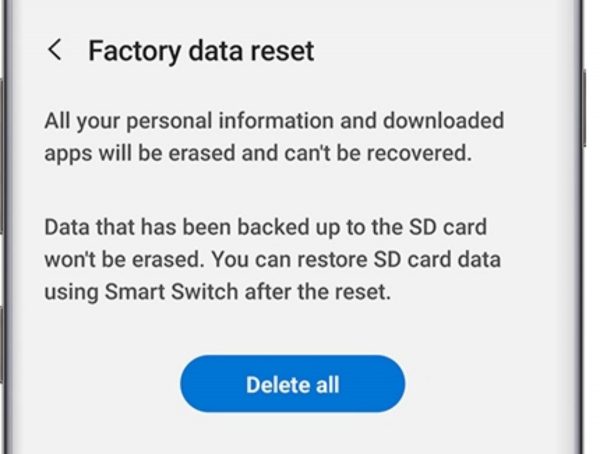
Normally, you need to know what means by factory reset. This post brings you the facts in detail. So, you can avoid errors that occur while you follow the method. This is similar to the reset process of the iPhone factory reset. In this process, the personal data in the internal memory of the device will clear automatically. The factory reset clears all types of data including images, videos, files, the installed apps, and even the settings in your device. Especially, the device turns into its factory version.
The factory reset helps your device to work with fewer issues. In fact, the device may have certain issues in software. The reset will directly guard the device. In other words, the issues may avoid by the master reset process. The master reset will help you to clear the storage and make the device space available.
There are two ways to perform the factory reset. In detail, you can simply end the steps by using few guidelines. In case, if your device is lost, you have to follow another method which has to be done being away from the device.
However, the factory reset performance affects only the device storage. If you use an SD card, the data you stored in it may not affect. The SIM card details to preserve in it safely. The factory reset may not directly or indirectly cause either to the SD card or to the SIM card.
Here, it is quite important to note that the reasons for the factory reset. Due to a few reasons, you can perform the reset option. So, you should have proper knowledge about ‘when the factory reset should apply to your device?’
Reasons to Factory Reset Samsung galaxy Devices
We will go through them. The first issue is when the device suddenly fails in the commands. The next one is the freezing issue in the Samsung device. The above two reasons critically disturb your device’s performance. So, it is advisable to go for the factory reset on your device.
You can observe the CAUTION before you start the process. We will suggest you check the apps before you start the reset process. In case, if you are unable to solve the issues you can choose the factory reset as the final option.
On most occasions, a factory reset is applied when the device is sold. Actually, this is a very important step that you should take before you sell the device. The factory reset option may help you to protect your personal information. The data you stored will be cleared in this process and no one can reach your personal data after the Factory Reset the Samsung Devices.
On the other hand, imagine you lost your device. If not, your device is stolen. It is a downside aspect of your personal data is received by an unknown person. So, which method is useful for this situation? Find My Phone service may help you to clear the personal data in your lost device.
Furthermore, you have to check whether your device is hacked. In the current world, hackers are so powerful with technology. At times, when the device has been hacked the functions in the Samsung device may not work properly. In detail, you can find out whether your device is hacked or not. Just visit our article and read for more details.
All in all, if you need to trade the device you have to Factory Reset the Samsung Devices. On the other hand, if the device does not work properly then too you can apply the method.
Preparing Factory Reset in Samsung galaxy Devices
However, if you need to factory reset the device, there are few steps that you follow. Now, let us go through them.
01. Backup the data
Before the factory reset option check the data. Especially, the data which are essential for you to keep safe should be back up. In case, if you lose any data it is hard to bring them back. So, you can sync the device in cloud storage. It will helpful for you. Even though the auto-sync option is offered, we suggest you check the manual pattern about the sync status in order to verify its work.
How to verify the sync status in Samsung device?
- Go to settings and then go to Accounts.
- Now, select your account.
- Finally, check whether the sync option worked or not.
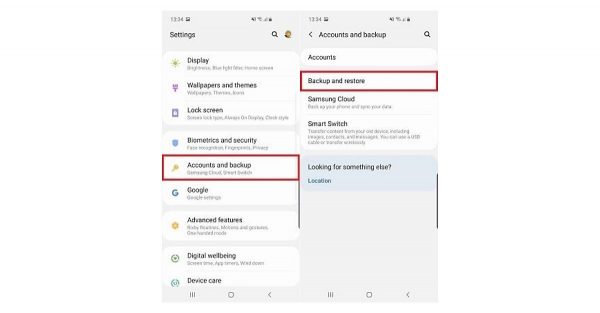
In case the data is not synced, you can set the method to sync the data. These steps can be applied even to the contacts and to the calendar when you back the data up in the cloud storage.
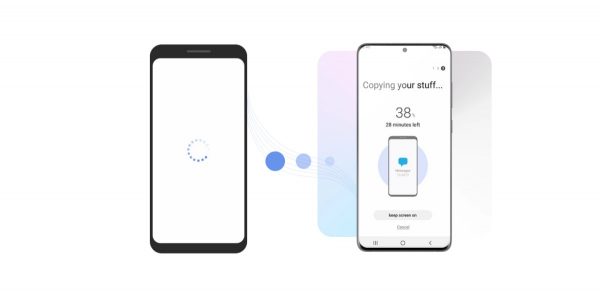
At times, you may want to keep a backup of the messages even. Here, it will be easy to transfer messages when you use the social media apps like WhatsApp and Viber. At times, they automatically backup the messages. If not, you can set it to back up in cloud storage. The chat history may not erase after you set them all into cloud backup.
Samsung Smart Switch Mobile
Samsung Smart Switch Mobile is the other method that you can try. This is an app that make you the chance to transfer data including personal information, images and videos so on. The following application may carry the data to another device through either the cable or the wireless mode. Samsung Smart Switch Mobile app is available for you on the play store. Note that you must have either Android Oreo or a higher device to perform the commands in this application.
Flash drive
Imagine your cloud storage has limited space. Then, if you try to transfer the data unnecessarily into the cloud storage, the data may lose. Flash memory will offer you the space to store the data like music and photos. If not, you can transfer the data to the computer.
02. Check Google Factory Reset Protection (FRP)
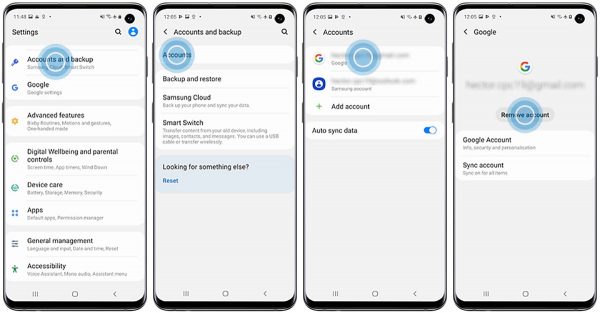
Here we come to know another feature in your Android device. The factory reset protection offers the services only for the owner of the device. It rejects the others. It is interconnected with the Google account.
In order to disable the option, sign out from all your Google accounts like Gmail, Google, Docs, GSuite, and Google play. This should be done before the resetting process.
- Go to settings
- Select on Accounts and backup > Accounts
- Tap on your google account
- Then go to more options (click on the three dots)
- Now, click on remove account. Here, you have to ensure. So, tap again on the remove account.
- 03. Power Up Your Device
However, you have to check the battery level of your device before you start the factory reset process. That is the initial point that you should cover at first. Because the reset process gets a fairly long time to complete and if your battery disturbs, the process may not flow properly. In case, the procedure blocks due to the low battery, do not try again to focus on the process. It may damage the device. So, make sure the battery is fully charged before you settle the device into factory reset.
Perhaps, it is ok if you put the device into the charger while you continue with the factory reset process. But, be careful when the device runs while it plugs into the charger. Because it may heat.
How to Factory Reset the Samsung Devices?
Check whether you back up all sorts of data. Then, be aware of the battery level. Finally, you can start the factory reset procedure. There are certain methods to perform the factory reset.
Samsung Factory Reset Using Hardware Buttons
we are going to bring you the easiest method to perform the factory reset. In this process, we use the buttons on the device.
The device has the Physical home button, press and holds the power button, home button, and volume up key together. Release the power button when vibrates the device for the first time. Soon the recovery menu shows on the screen with a vibration again. Then release other keys. For instance, the device type of Galaxy S6 and Galaxy S7 comes with these steps.
The device has no physical home button but a separate power button, press and hold the power button, Bixby, and volume up key together. Then release all buttons when the phone vibrates and the Samsung logo appears on the screen. This method is relevant to these types of devices, Galaxy S8, Galaxy S9, Galaxy S10, or S10+.
The device which has neither a power button nor a home button performs the initial step of resetting by Pressing and holding the side button and volume up key together. Then Release all buttons when the phone vibrates and the Samsung logo appears on the screen. It includes the devices types of Galaxy Note10, Fold, Z Flip, and X.
- In the recovery menu, tap on the both volumes up and volume down keys. The option will highlight. Use the power button to select.
- Tap on wipe data/ factory reset
- Ensure the choice by tapping on the power button.
- It will take a few minutes to complete the reset process. After the process, you see the notification of Data wipe complete at the bottom of the screen.
- Finally, reboot your device. Use the power button to click on the reboot device.
Now, you get the factory version device. So, the data is wiped. If you do not remove the Google account before your resetting process, you have to enter the Google password. It is considered as a partition of Google device protection mode.
Samsung Factory Reset via Settings Menu
Here we give you the steps on how to perform the Factory Reset in Samsung Devices. This method can apply to Android devices. It is done using the settings.
- Go to settings app
- Then go to General management
- Click on reset
- Select factory data reset
- Swipe down and tap on the reset option
According to the OS and the device type, the reset option gets different ways to act out. The following paths may help you to go through;
Go to settings >Privacy > Go to Factory data reset
Go to settings > Backup and reset > Factory data reset
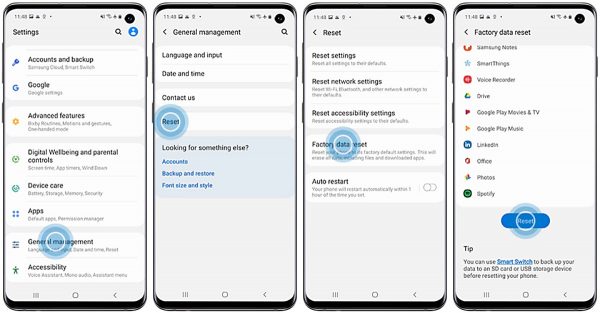
Samsung Factory Reset Using Find My Mobile
In case, if your device is lost or stolen, it is a bit difficult to find out the data that you have stored in the device. So, in those situations, we use another tricky method Find My Mobile, the device controls using the remote method. In order to work with this method, you need to fulfill the following steps.
*The lost/ stolen device should sign into the Google Account
*At the right time, it should connect to either wi-fi or to a mobile network
*Remote control and remote Unlock options must activate in your lost/ stolen device.
Be sure about the following steps and if all of them are ok, here we go with the steps in detail;
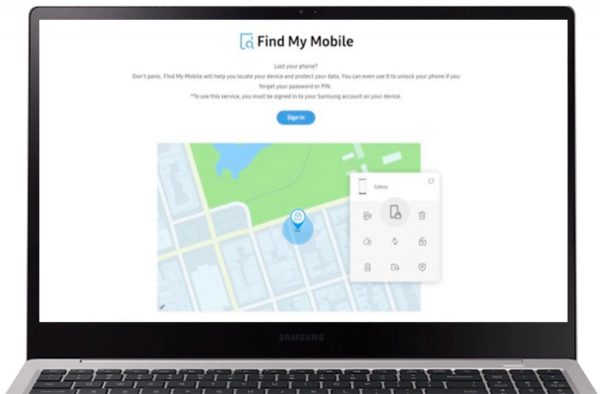
- First, go to the Find My Mobile website. Then, sign in to your google account
- Select the Galaxy phone, the device which you need to reset (This may appear on the left side of the screen)
- Tap on erase data. (You may be given certain options under the device including this)
- A notification may receive to your Samsung phone.
- Enter the verification code. Then, Click on Verify.
- Tap on erase data to continue the steps
- In the confirmation window, tap on the erase option. (by doing so you like to continue the factory reset procedure in your device)
- Then, you have to enter the Samsung Account password and then tap on next button
- You will be notified that your device data is cleared.
Be sure, after you choose the option to clear all data from the lost/stolen device, you can not control the device further.
the Best Alternatives to Factory Reset?
The hard-reset function deletes all sorts of data from your device. When you start the process, you have no option to stop and come back to the point. The personal data will clear with the method of resetting. So, if you are not sure about the reset function, we recommend you other methods to follow. In order to optimize your Samsung phone, we suggest you more methods.
Get the Latest OS Version for your Samsung device
Among the device issues, not updating the software will affect it. That may bring issues to your device’s performance. The operating systems (OS) have certain types of updates and it is not necessary to update them all on time. You can check whether your device’s OS is updated. Here we go, Settings > About phone > System update. Then the screen shows you are there any update or not. If the system notifies you that you have updated, it is better to update them as soon as possible.
At the same time, you can check whether the applications are updated. However, the apps get more updates than the operating systems. You can update each app. That will help to avoid virus attacks and other sorts of damages that may happen to the device including the app. The problems in the previous version will be solved by this update.
Restart Your Phone
After the updating process of apps and Os, and if it does not work, let us turn to restart the device. How to restart the device? For your comfort we will try to list out the steps in this way;
- Press and hold the Power button
- Click and hold the Power key. In the same time hold down the volume key.
- Then, hold down both buttons in the same time about 10 seconds or more than 10 seconds.
After this process, nothing in your device may erase. It cleans the RAM and clears up the apps that you have already worked on. It just refreshing the device.
Try Rooting and Debugging
Rooting the Samsung device is an option for your issue. In this process, you can handle the entire sections of your device. Specially, you can control the functions which are not work in normal times.
USB debugging is another method that you can go through. Further, your issue with the device may be overcome with this task. USB debugging Samsung phones will inform you about the whole process.
Wrap up
Finally, you can apply the method of factory reset for your device. Even though it takes a long time to settle, you can see a better performance on your device. The Samsung device may boost up with the factory reset procedure. You can note that the functions may work speedily. However, we advise you to refer to the Cautions before you perform the method. When the reset is used continuously it may disturb the hardware functions in your device. Before you start the resetting option, we suggest you go through the other methods and finally come up with this process. For sure, you have to back up your data. Then your time and attempts will be useful in the near future.


