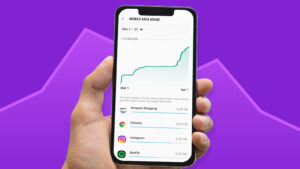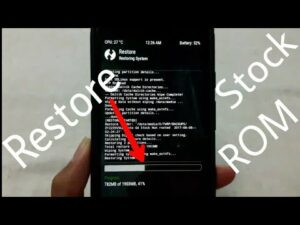How To Use ClockworkMod Recovery On Android

How To Use ClockworkMod Recovery On Android
Using ClockworkMod Recovery On Android
To install any kind of custom ROMs or custom kernels in Android devices, you need to have a custom recovery. The ClockworkMod is a custom recovery that supports various custom files on your device.
First of all, you need to flash it on your device before using ClockworkMod. There are some steps you should follow when replacing the stock recovery with a custom. Refer to the guide and get the knowledge about ClockworkMod custom recovery. It makes it easy to install on your Android devices.
Editor’s Choice – What to do if you drop your phone
What Is ClockworkMod Recovery?
ClockworkMod Recovery was introduced for early-stage recoveries for Android devices. This installed custom recovery replaces the stock recoveries and gives you many more features than the stock recovery.
The recovery is related to a number of Android-based devices.
The developer of this recovery is Koush and also he introduced many apps for Android devices.
Flashing the ClockworkMod Recovery on Android devices.
There are various methods to flash the ClockworkMod Recovery on Android phones or tablets. You can install each recovery on your phone depending on two factors. It’s how the device is rooted and how you are going to do it.
You can do the recovery process by using the app or the Fast boot utility.
Installing the Recovery by the ROM Manager
If you use the developer’s own ROM manager app, It will surely make it easy to install ClockworkMod Recovery on your device. The app is used to easily install the recovery and do the function on the device.
The app is available on the Playstore. You can use it instead of the stock recovery with CWM.
Go to the Google Play Store on your Android device and search for ROM Manager. There you can install the app.
Go inside the app and select Flash ClockworkMod Recovery on the main tab.
Next, it may ask for your device model from the given list. Select the suitable one and tap Flash ClockworkMod Recovery, it will begin to install the recovery on the device.
You will get notified when the recovery is finished installing.
Flashing the Recovery by the Fast boot.
The ClockworkMod Recovery is differents from the TWRP recovery. Because the ClockworkMod Recovery is mainly flashed by the ROM Manager app. The other method we can use is the Odin for Samsung devices.
However, if the Fast booting well function in your phone as many others do, use it to flash the CWM into your phone. Do this by issuing a few commands with the help of the Fast boot utility.
Activate the USB debugging feature from Settings > Developer on your device.
Download Fastboot and take it into another folder on your computer.
Next, go to the XDA Forums and get the forum related to your phone model. Search for the available ClockworkMod Recovery on the device and download the IMG version. Copy it into your Fast boot folder on your computer.
Now plug your phone into the computer by using a cable.
Go to the Fast boot folder and press the Shift. Right-click on the blank space and select Open the command window here.
Type the following command and reboot into the fast boot mode.
ADB reboot bootloader
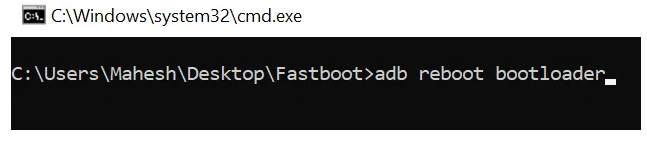
Enter the following command and flash the recovery on the phone. Do not forget to replace cwm.img with the real name of the recovery you just downloaded.
Fastboot flash recovery cwm.img
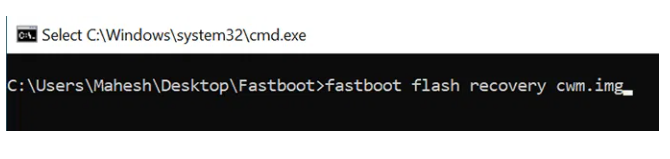
At the end of the recovery flash, run the below command and reboot the device.
Fastboot reboot
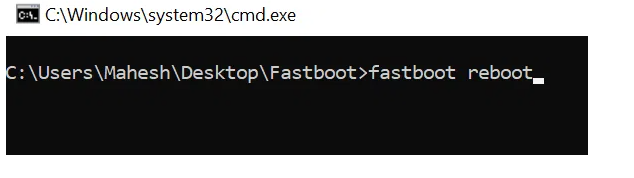
Rebooting into the ClockworkMod Recovery Mode
If you need to reboot into the latest ClockworkMod Recovery Mode, you have the possibility to use either ROM manager or ADB utility to get the recovery.
How to reboot into the recovery using ROM manager?
With the ROM Manager app, it is easy to reboot into the CWM recovery mode than any other method.
Get the ROM manager app on your device.
Select the Reboot into Recovery option and reboot into the ClockworkMod recovery mode on your phone.
How to use ADB to Reboot into the ClockworkMod Recovery Mode
ADB is a little bit complicated method to enter the ClockworkMod Recovery Mode. However, the steps of this process are the same in any Android device you are using.
Go to the Fastboot folder, press the Shift, right-click any blank, and select the Open command window here.
Run the following command and you will be entered into the CWM recovery mode.
ADB reboot recovery
Usage of ClockworkMod Recovery Mode
When the recovery mode is entered into your device, you will see several options to select there. You can select any option you would like and each of them has its own significance.
Reboot the system
You need to follow this option at the end of your tasks in the recovery mode. Next reboot the device back into the normal mode. You can do it with this option.
Installing zip from SD card
This lets you install custom kernels, custom ROMs, and other software development inside your device. If it needs anything to install this option makes the task easy.
Wipe data/factory reset
There is another option available if the default reset options do not work on your device. You can remove all the data and factory reset from the recovery mode.
Removing Cache partition
This function lets you delete all the cache files on your device.
Backup and restore
You can have a complete backup of your Android phone or tablet with this option. It should be done before installing the custom ROM.
You have the chance to place the ClockworkMod recovery mode backup. Most of the time it is used if the flashing process does not go well. As well as you have to go back to the working conditions.