Enable USB Debugging on a Broken Android Device’s Screen?
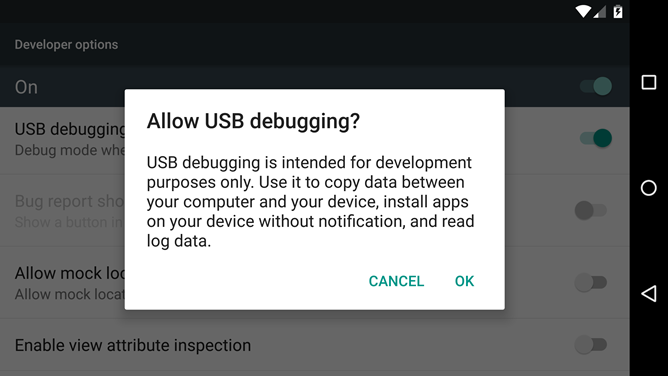
Enable USB Debugging on a Broken Android Device’s Screen?
Because of the open-source nature of Android, you can carry out a vast array of experiments and stuff. And almost all these customizations require to access the Android Debug bridge environment. Therefore to get access you need to enable USB Debugging from Developer Options. But what to do if your phone screen is broken? How you are going to enable USB Debugging? Don’t worry, today I came to you with an article about How to enable USB Debugging on a Broken Android Device.
It’s true that there are a huge number of third-party apps and software that claim to enable USB Debugging via Windows and so on. But it is not possible at all.
Earlier the enabling USB Debugging was allowed using the Clockwork Mod Recovery. And it did had an impressive success rate too. But now TWRP is the only player we have in this domain. And it is not possible to enable USB Debugging via custom recovery either.
Read More : Risks of rooting your Android phone and get survive!
There is another method to enable USB Debugging. You will need a USB OTG cable and a Mouse for that. I have tried it several times but unfortunately not much of a success. The mouse failed to click on the USB Debugging when the device connected to the PC. And I am pretty sure that you don’t want to spend several bucks and wait for few days to get it done. So, I have some easy fixes for you. Have a look!
How to enable USB Debugging on a Broken Android Device
Sadly you cannot enable USB Debugging on any broken android. Even with the help of a mod or by the unlocked bootloader, root, or TWRP recovery. But, you can do the works that depend on USB Debugging. Without enabling USB Debugging!!
If you are not aware, USB Debugging is needed to perform tons of ADB commands. But those ADB commands have a great substitute as well. Additionally, Fastboot Commands are more useful than ADB commands. That’s a universal truth. And you won’t require USB Debugging to execute any Fastboot command. In other words, Fastboot commands are USB Debugging independent!
Now some might question me if the fastboot commands don’t require enabling USB Debugging, why do we use the ADB reboot bootloader command to boot our recovery to fastboot? And ADB reboot bootloader command itself needs USB Debugging, isn’t it? Yes. That’s true. But you won’t need this ADB command to boot the device to Fastboot or Bootloader Command. And similarly, you can enable USB Debugging only using the hardware keys.
Here are the steps.
- Turn off your device.
- Then press and hold the Power and Volume Up or Volume Down buttons (check OEM-specific hardware keys combination) for a few seconds.
- So that device will boot to Fastboot/Bootloader mode.
- As the next step, connect the phone to the PC using a USB cable.
- Launch Command Prompt or Power Shell inside the platform-tools folder and execute the fastboot commands.
- Once that is done, you can reboot the device to the system using fastboot reboot or using only the hardware keys.
Now you are good with the Fastboot commands. Let’s move to some useful ADB commands and their alternatives. Amongst them, the most important ADB command is the adb reboot bootloader. It is used to boot the device into the fastboot mode. As we did that already, you don’t need to worry about that command anymore.
Other commands like adb push, adb pull, adb install, and adb uninstall are not essential and you can learn about them later. Furthermore, you won’t need them unless you end up uninstalling an app from your phone.
The adb command to boot the device to TWRP Recovery is another important command. Here’s the alternative to the command.
- Firstly power off your device.
- Press and hold the Power and Volume Up or Volume Down (check OEM specific hardware keys combination) buttons for a few seconds and the phone will boot to TWRP Recovery.
- Similarly you can boot the device to Fastboot mode and thereafter to TWRP Recovery using our guide.
Do you think this article on How to enable USB Debugging on a Broken Android Device is helpful? If so, please share this article on Facebook, LinkedIn, etc. And we warmly welcome your queries, comments, and suggestions. Feel free to contact us.
You can join our community and open help Topic under Android.
It’s totally free! And, please don’t forget to like our Facebook page. Thank you very much! Have a nice day! 😊
Lucas Noah, with a Bachelor of Information Technology (BIT) degree, is a prolific writer known for his expertise in the tech world. Currently, he brings his wealth of knowledge to Creative Outrank LLC and Oceana Express LLC, enriching their websites with hi... Read more


