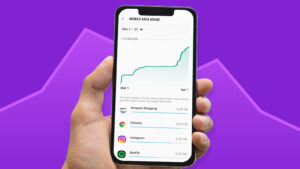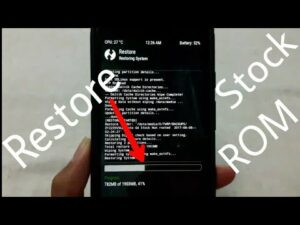Add More RAM to Your Android Device with a MicroSD Card

Add More RAM to Your Android Device with a MicroSD Card
Running out of memory on Android? Let’s discuss How to Add More RAM to Your Android Device with a MicroSD Card.
Your Android device probably comes with 64GB of storage. But it’s the RAM that really affects what you can do with it. A lot of high-end Android devices ship with 2GB or more of RAM. But some cheaper devices have 1GB of RAM or in some cases as much as 512MB.

Does your phone need more RAM?
The extra ram is very important. It cannot be overstated.
More storage space gives you more media and app storage, and the extra RAM helps the processor run faster. This helps media creation and playback, as well as running apps and games more efficiently.
example:
Some playback problems are wrongly blamed on a slow internet connection. Of course, they can be made faster with additional RAM instead of faster wireless.
RAM Swapping Increases Phone RAM
On a desktop or laptop computer, you can dedicate some hard drive space to increase RAM. This is called a swap file and takes up the free space on your HDD or SSD as the RAM fills up. Instead of discarding the data, it is stored on your drive.
Windows 10 has advanced swap file management, which means you’ll never need to adjust settings. However, if you did, you might be able to increase the portion of your HDD or SSD reserved for swap file purposes.
The same can be done on Android to increase the RAM effectively.
While the underlying principle is the same, the implementation on Android is different. You need special software to run it. You will also need to root your device.
By default, certain files and permissions are blocked on Android. By rooting the device, you control the entire operating system and hardware. This enables you to access otherwise restricted files and hardware, as well as install and run specific software.
Although easier than ever, rooting can be a difficult process. But if you want to increase the RAM of your Android phone or tablet, it needs to root the device first.
What do you want to Add More RAM to Your Android phone or Tablet
Using the swap file method to increase RAM on Android has three main components.
- A quality microSD card
- A rooted Android phone or tablet
- An application for managing the swap file
Although rooting Android is simple, it is not enough. Some phones limit the swap file size at the kernel level. This means that rooting and managing swap files will not increase your Android’s RAM.
Example: Xiaomi Redmi Note 4
Instead, you will need to buy a new phone.
To save time and find out if you can increase Android RAM manually, use a test app.
Example: MemoryInfo and Swapfile Check.
Simply run the app and tap Start RAMExpander Test Here to start testing. If the swap file can be increased, the application will indicate this with a “Congratulations” message, along with the maximum possible increase.
You’ll find this is a useful utility that lists various RAM and storage details.
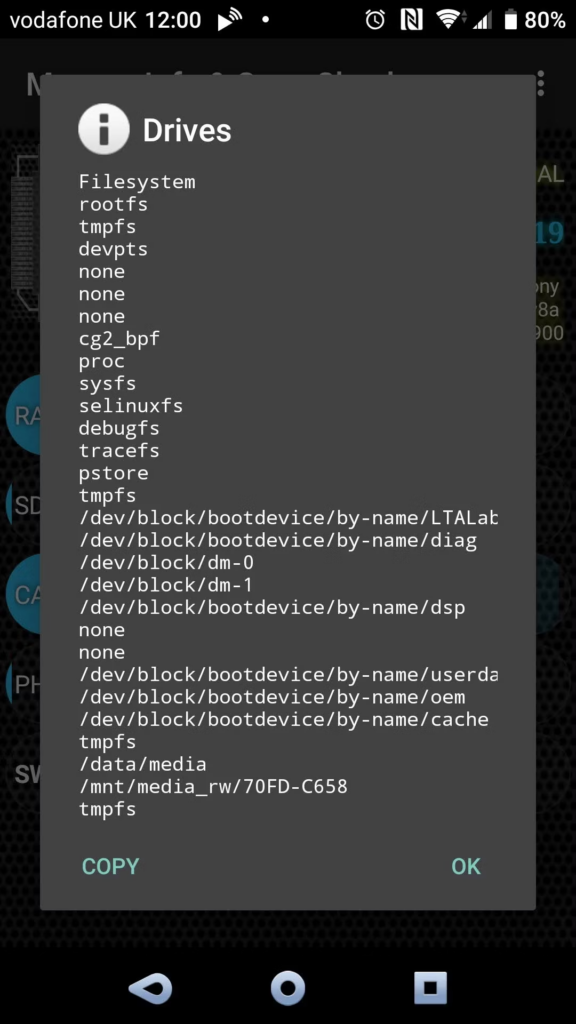
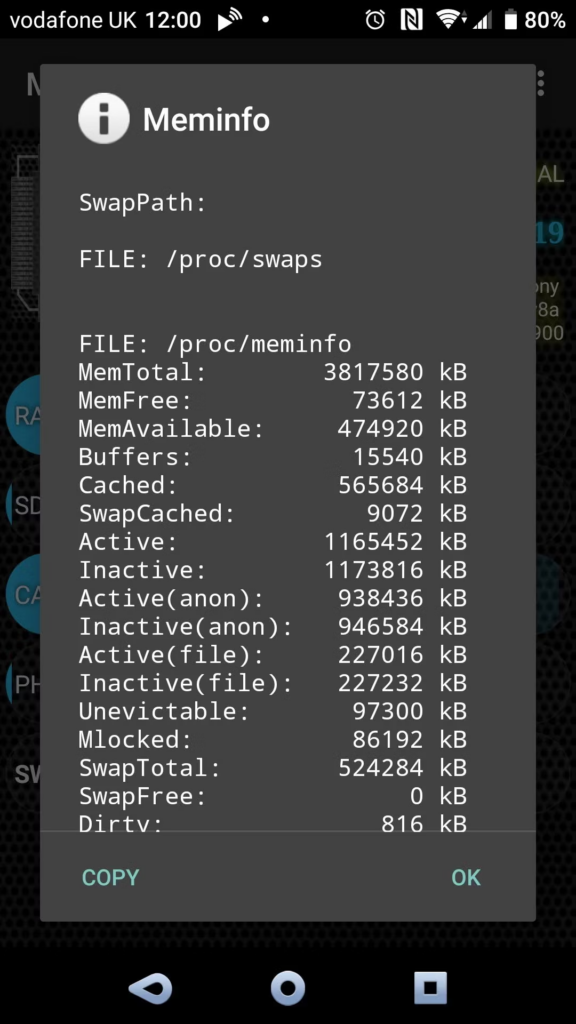
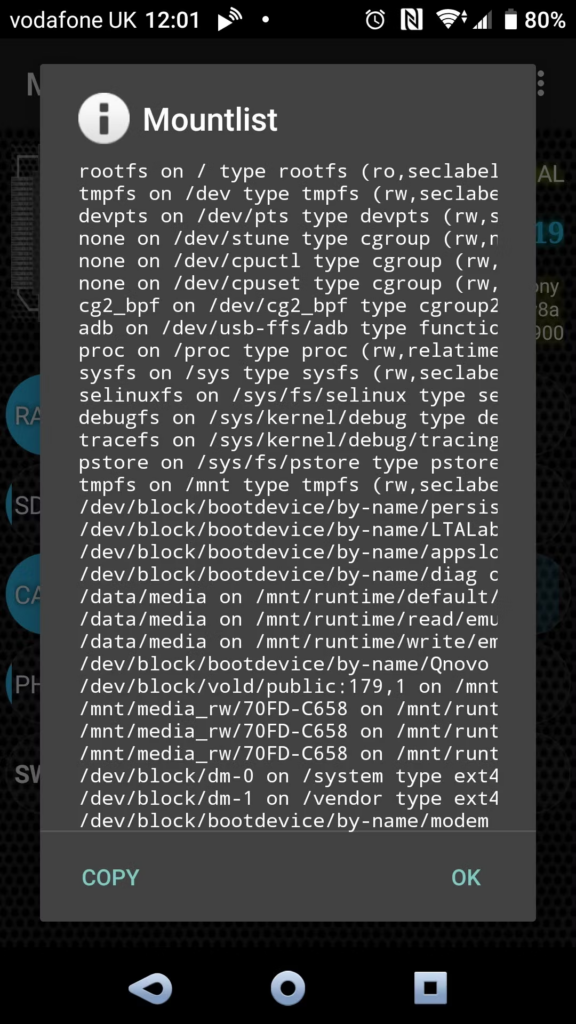
Choose a Good Quality SD Card to Increase RAM
If you can change the swap file on your phone or tablet, it’s time to consider your phone’s microSD card. As mentioned above, this should be a fast and resilient card.
Don’t buy an old microSD card. Instead, spend a little more on some storage that is more resilient and has better reliability. When buying a new microSD card, check the rating on the box – a minimum of Class 4 is recommended, but Class 10 is best.
Be sure to watch out for fake microSD cards. Bad quality SD cards bring several disadvantages to your Android phone
Caution: Using an SD card to increase the RAM of your Android device will shorten the life of the media.
It is important to note that some phones do not allow you to use external storage (your microSD card) for the swap file. However, if your phone has enough internal storage, this can be used instead, but its lifespan may be reduced as well.
Two Apps That Increase RAM on Android Phones and Tablets
Although it is possible to manually set the swap file on your Android device, you may find it easier to use an app:
Note that these are all ad-supported options.
Both apps work in the same way:
- Launch the app
- Create a swap file
- Specify the size of the swap file required
- Select location for swap file (external microSD card or internal storage)
- Wait for the swap file to be created
You may need to restart your phone after you’re done to initialize the swap file.
Remember to keep the application installed as long as you want the swap file to work.
No Root? Practice Better Android Memory Management
If your phone can’t be rooted, or if your phone’s manufacturer has manually imposed restrictions on swap file management, all is not lost.
Getting a better idea of Android memory management can make it seem like you’ve increased RAM without doing so. This includes things like using lightweight versions of apps, uninstalling apps you no longer use, and avoiding things like RAM boosters and task killers. These don’t work as described – if anything, they run in the background using RAM!
Add more RAM to your Android and improve your Android performance.
If you have succeeded in allocating a part of your phone’s SD card to RAM, you should get immediate results. If you are a die-hard mobile gamer, you should find that games that were previously incompatible now work.
Beyond this, the device should be more useful and effective than ever. However, this comes with a trade-off. This is now essentially smaller than before, thanks to the allocation of swap files. Less space is reserved for files and media, and it will fill up faster than expected. Avoid this by keeping your data synced to your favorite mobile cloud storage.
Frequently Ask Questions
Is it possible to increase the RAM with a microSD card?
Using an SD card to increase the RAM of your Android device will shorten the life of the media. It is important to note that some phones do not allow you to use external storage for the swap file
Can I use an SD card as RAM in Android?
You cannot simply replace or upgrade this chip. However, we can use an SD card and third-party applications to create a swap file space using the SD card’s storage. This is not actually the same as increasing RAM – instead, it allows us to use more partition space as virtual memory.