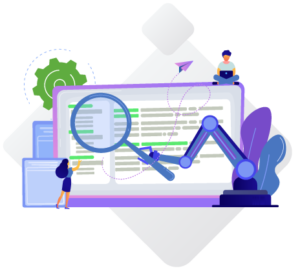Do you know how to Convert PDF to PPT on iPhone or iPad?

Do you know how to Convert PDF to PPT on iPhone or iPad?
There is a growing need to convert PDFs into PPT files. Because PowerPoint is one of the most dynamic presenting systems, but it has never been simple. Despite being the greatest and most flexible file format for business, PDF has several restrictions. Thus data from PDFs is frequently need to use in other programs. Do you know how to Convert PDF to PPT on iPhone or iPad?
It seems natural that you would need to use PDF files in PowerPoint as it was designed primarily to create captivating presentations. The free iOS app PDFelement has actively improved PowerPoint conversion from PDF. It allow you to quickly and efficiently convert PDF to PPT on an iPad or iPhone without an internet connection.
How to Use PDF element to Convert PDF to PPT
With PDFelement, it’s simple to convert PDFs into PowerPoint files. Here’s how:
- Launch the PDFelement program
If you haven’t already, you’ll need to download the PDFelement app from the App Store, then register an account by following the straightforward instructions.
Click the app icon on the home screen of your iPad or iPhone to launch the PDFelement app.
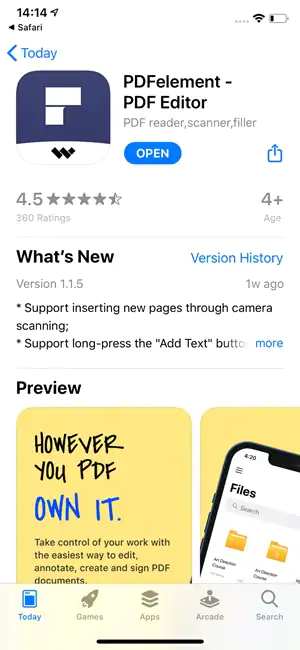
2. Open PDF file
When the program is opened, your “Local” folder, which contains your folders and individual PDF files, will be visible.
If your list does not already contain any PDF files, click the “+” to the right of “Local.” From there, you can add PDFs by using the camera on your device, connecting wirelessly from a laptop, or downloading them from your cloud storage.
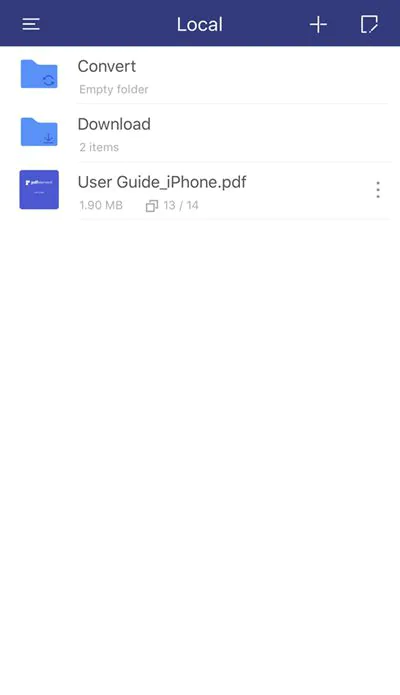
3. Convert the PDF to PPT
To access the actions menu, click the three vertical dots to the right of the file name in your list. To convert, click. By doing this, a new menu with conversion options for files will appear. For the conversion to start, select “PowerPoint.”
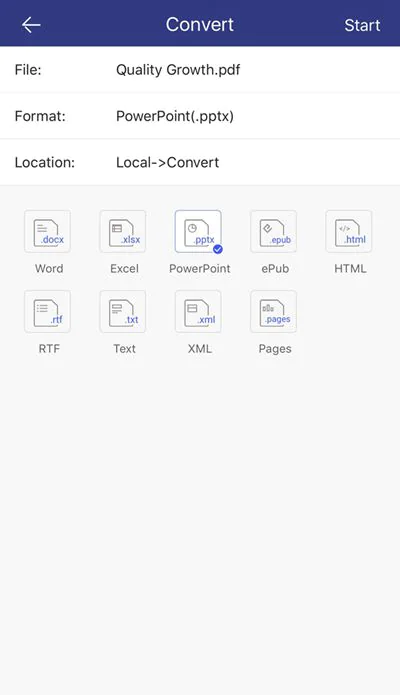
4. Examine the “Convert” folder for conversion
To view your converted file, go back to the “Local” folder and click the “Convert” folder. To open the file and verify the conversion, click it.
You may easily and quickly convert PDF to PPT using the above methods for the PDFelement software for the iPhone and iPad. For your next presentation, you can edit and control a high-quality, identical copy of your PDF created during the conversion process in PowerPoint. For eight additional file types, PDFelement also provides this feature.
Which free PDF to PowerPoint conversion method is the simplest?
For this, you can use free online tools or a paid offline program like UPDF Converter. For users of Windows and Mac, UPDF Converter is the finest choice for swiftly converting PDF files to PowerPoint format.
- It serves all purposes connected to PDF converting. You can convert your PDF file to PPT or PowerPoint format by following the few easy steps given below. Therefore, let’s quickly go over these steps:
- On your Windows computer or Mac, install and run UPDF Converter to convert PDF files to PPT.
- Simply select “PowerPoint” as the output format when the PDF file has upload, and then click the “GO” button.
- The output folder for the finished PPT file will then be requested of you.
- The PDF file will be processed, converted to PPT, and saved to the output folder you chose and confirmed right away.